Choosing the best streaming software for YouTube is the most critical decision you'll make for your live content. It’s the digital command center that controls everything your audience sees and hears, from polished scene transitions to crisp audio. The right tool can make your stream look professional and run flawlessly, while the wrong one can lead to dropped frames, technical glitches, and a frustrating experience for both you and your viewers. This choice directly impacts your production quality and audience engagement.
But with dozens of options available, how do you decide? The landscape includes powerful, free desktop applications like OBS Studio, comprehensive production suites like vMix, and simple, browser-based studios like StreamYard. Each serves a different type of creator, from gamers needing high-performance encoding to marketers needing reliable, pre-recorded broadcasts. The key is matching the software’s capabilities to your specific content goals, technical skill level, and budget.
This guide cuts through the noise. We will compare the top 12 streaming solutions, breaking down their core features, ideal use cases, and honest limitations. Each entry includes detailed analysis, screenshots, and direct links to help you make an informed decision quickly. Whether you are a solo creator, a marketing team running product demos, or an educator delivering a course, this breakdown will help you find the perfect software to elevate your YouTube live streams from amateur to professional, ensuring a reliable and engaging broadcast every single time you go live. Let's find your command center.
1. Pre-recorded LiveStream
Best For: Creating polished, stress-free "simulive" broadcasts.
Pre-recorded LiveStream excels by focusing on a specific, high-value niche: turning pre-recorded videos into flawless live events. This browser-based platform is the definitive choice for creators who want the engagement and reach of a YouTube Live event without the risks and technical complexity of a live production. It eliminates the need for complex software like OBS and protects your stream from local internet or hardware failures, making it a standout contender for the best streaming software for YouTube, especially for polished content.
The workflow is its greatest strength, distilled into three simple steps: Upload, Schedule, and Go Live. Because the entire encoding and broadcasting process is handled in the cloud, your stream’s stability is guaranteed by a 99.99% uptime infrastructure with automatic failover. Once your video file is uploaded, you can shut down your computer, and the broadcast will run perfectly. This approach is ideal for webinar hosts, product marketers, educators, and podcasters who need predictable, TV-ready delivery every time.
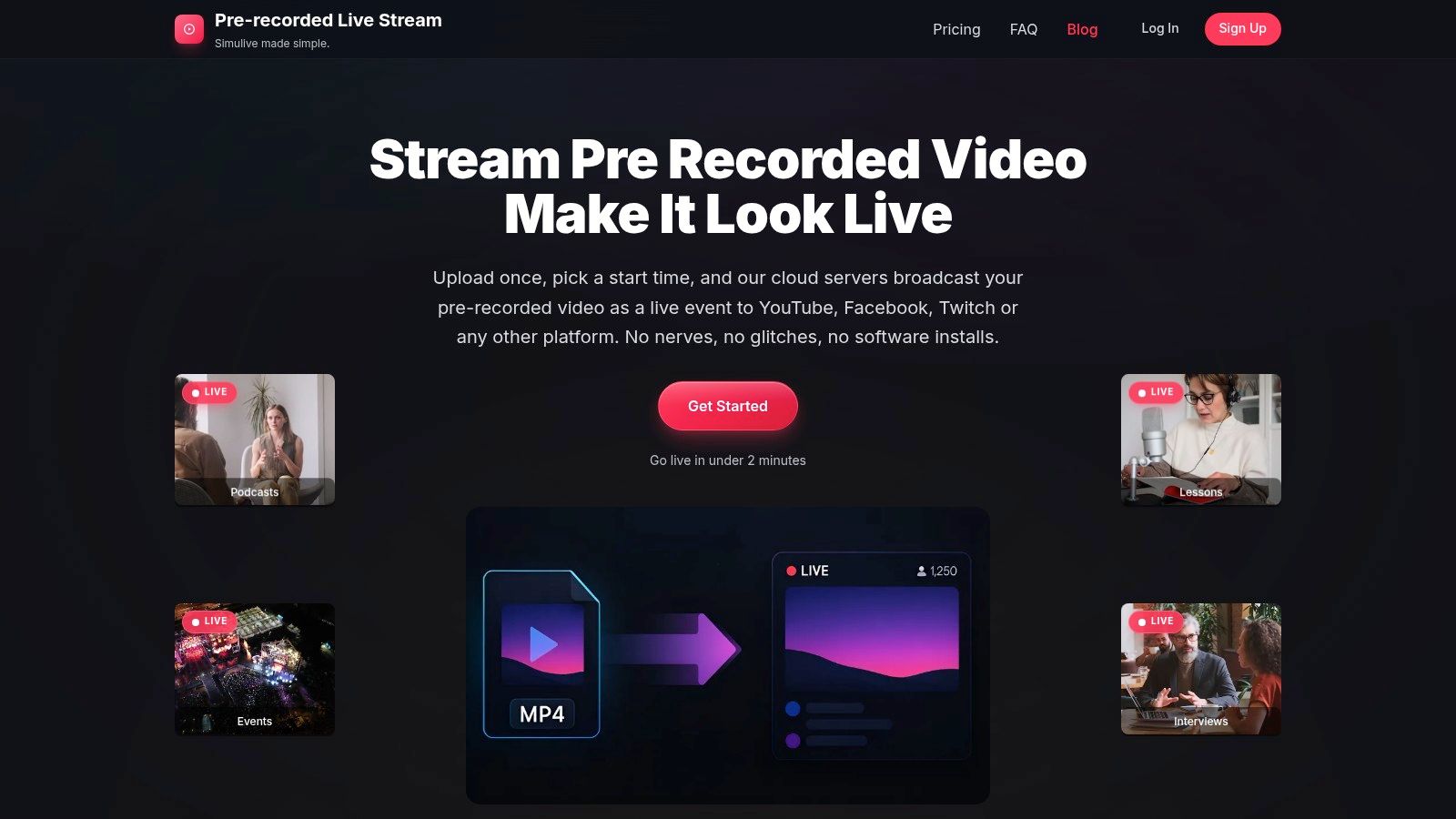
Key Features and Use Cases
Pre-recorded LiveStream is engineered for professional polish and efficiency. You can add intros, outros, lower-thirds, and captions directly within the platform and save settings as reusable templates. This saves immense time for recurring events like weekly lessons or series premieres. For creators aiming to maximize efficiency and consistency on their channel, understanding how to do YouTube automation can greatly influence the choice of streaming software, particularly for managing pre-recorded content.
- Multistreaming: Broadcast simultaneously to up to five destinations, including YouTube, Facebook, Twitch, and any custom RTMP endpoint.
- Time-Zone Smart Scheduling: Schedule events to go live at the optimal time for different audience segments around the world.
- Live Playlist Editing: Maintain flexibility by adding, removing, or reordering videos in a playlist even while a stream is live.
- Cloud Reliability: Includes 100 GB of cloud storage (with upgrade options) and server-side processing, ensuring your local connection is never a point of failure.
Pricing and Final Assessment
The platform's pricing is refreshingly simple: a single plan at $19 per month (or $16/month billed annually) offers unlimited scheduled streams, all features, and 100 GB of storage. While it's not designed for real-time interactive broadcasts with remote guests, it is unparalleled for its specific purpose. If you're debating the merits of this approach, you can explore the differences between live and pre-recorded video to see if simulive fits your strategy.
Pros:
- Rock-solid reliability: Cloud encoding with 99.99% uptime and auto-failover.
- Effortless workflow: Purely browser-based with a 3-click setup.
- Professional production: Tools for intros/outros, captions, and templates.
- Flexible reach: Multistreaming to 5 destinations and smart scheduling.
- Transparent pricing: One simple, all-inclusive plan.
Cons:
- Each stream is limited to a 6-hour maximum duration.
- Not a tool for live multi-guest interviews or interactive camera switching.
Website: https://prerecordedlivestream.com
2. OBS Project (OBS Studio)
OBS Studio is the gold standard for free, open-source broadcasting software, making it a cornerstone for anyone serious about creating high-quality YouTube live streams without a budget. It offers a professional-grade scene compositor that allows you to mix and arrange various sources like webcams, screen captures, images, and browser windows with granular control. Its power lies in its unparalleled customization and performance.
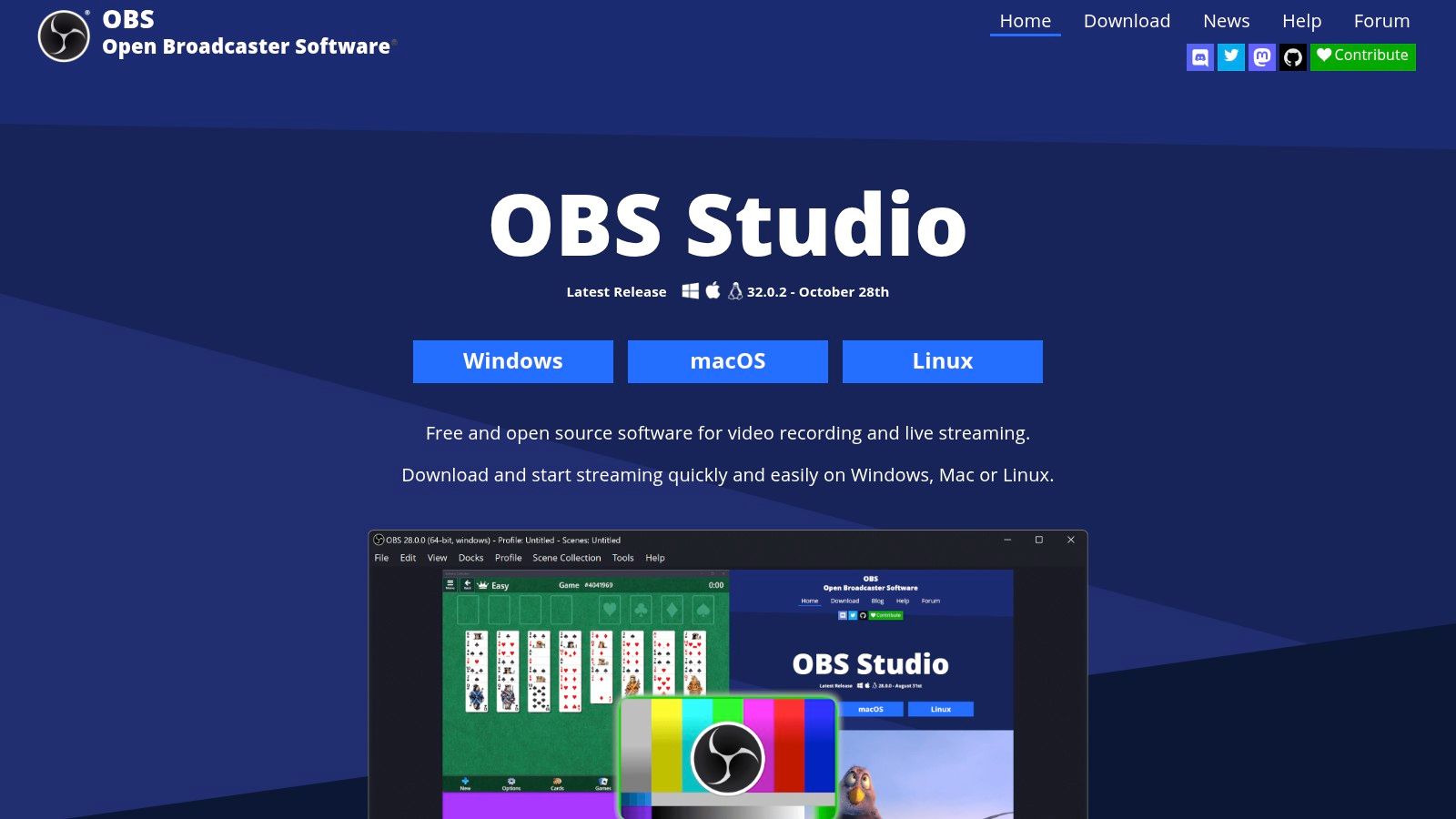
Unlike browser-based studios, OBS runs locally on your computer (Windows, macOS, or Linux), giving you direct access to hardware encoders like NVENC and QSV for efficient, low-latency streaming. This direct hardware access is critical for maintaining stable stream performance, especially for resource-intensive content like gaming. Mastering its settings can significantly impact your stream's quality; to get the best results, you need a solid understanding of how to configure your bitrate for streaming on platforms like YouTube.
Key Features & Use Cases
OBS stands out for its robust feature set that rivals paid software. It’s the best streaming software for YouTube creators who demand complete creative control and are willing to invest time in learning the tool.
- Best For: Tech-savvy solo creators, gamers, and small teams who need a powerful, no-cost solution. It's ideal for complex productions with multiple scenes and custom transitions.
- Studio Mode: This feature lets you preview and edit scenes offline before pushing them live, preventing on-air mistakes.
- Extensive Plugin Ecosystem: The community has developed hundreds of plugins to add functionality, from advanced audio controls and visual effects to integrations with third-party services.
Pros and Cons
| Pros | Cons |
|---|---|
| Completely free with no watermarks | Steep learning curve for beginners |
| Unmatched customization and control | Requires manual plugin management and updates |
| Strong community support and abundant tutorials | Can be CPU-intensive without proper setup |
Website: https://obsproject.com
3. Streamlabs (Streamlabs Desktop + Ultra suite)
Streamlabs Desktop builds on the open-source foundation of OBS, wrapping it in a user-friendly interface with deeply integrated tools designed for creator monetization and engagement. It simplifies the setup process by offering a massive library of pre-made themes, alerts, and widgets, allowing new streamers to achieve a professional look in minutes rather than hours. The platform is designed as an all-in-one ecosystem for creators looking to grow and monetize their channels.
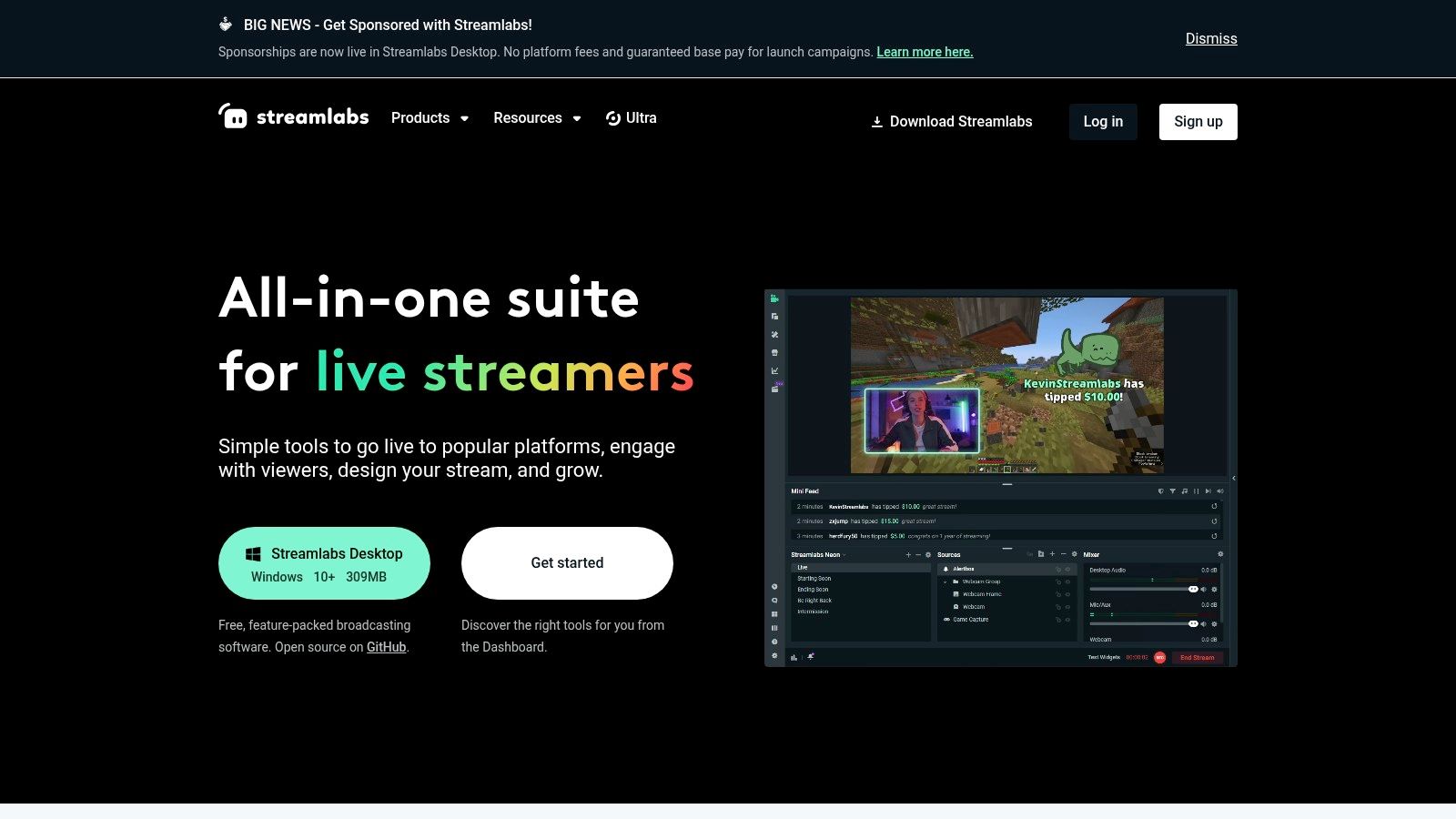
While the core software is free, the optional Streamlabs Ultra subscription unlocks its full potential. Ultra provides access to premium overlays, multistreaming capabilities to broadcast to YouTube and other platforms simultaneously, and a suite of other apps like Talk Studio for browser-based interviews. This makes Streamlabs a powerful choice for creators who want the core power of OBS but with a much smoother onboarding experience and built-in growth tools.
Key Features & Use Cases
Streamlabs excels at providing a streamlined experience, making it one of the best streaming software for YouTube creators who prioritize ease of use and integrated monetization features. It is purpose-built to get you streaming quickly with professional-looking assets.
- Best For: New to intermediate streamers, especially gamers, who want an easy setup with integrated alerts, tipping, and a vast theme library.
- Integrated App Store: Easily add widgets for donation goals, chat boxes, and event lists directly within the software, no browser sources needed.
- All-in-One Ultra Subscription: A single subscription gives you access to the desktop app's premium features plus mobile streaming apps and the browser-based Talk Studio.
Pros and Cons
| Pros | Cons |
|---|---|
| Fast to set up with ready-made templates | Heavier on system resources than vanilla OBS |
| Single subscription covers multiple Streamlabs tools | Ultra pricing and promotions can change |
| Strong monetization and alert integrations | Some advanced features are behind a paywall |
Website: https://streamlabs.com
4. XSplit (Broadcaster)
XSplit Broadcaster is a long-standing and polished Windows-based streaming studio known for its user-friendly interface and robust performance. While often compared to OBS, it targets creators and businesses looking for a more streamlined setup experience without sacrificing professional features. It's designed to be intuitive, helping users create high-quality live productions with minimal technical friction, making it a strong contender for the best streaming software for YouTube, especially for those in corporate or educational settings.
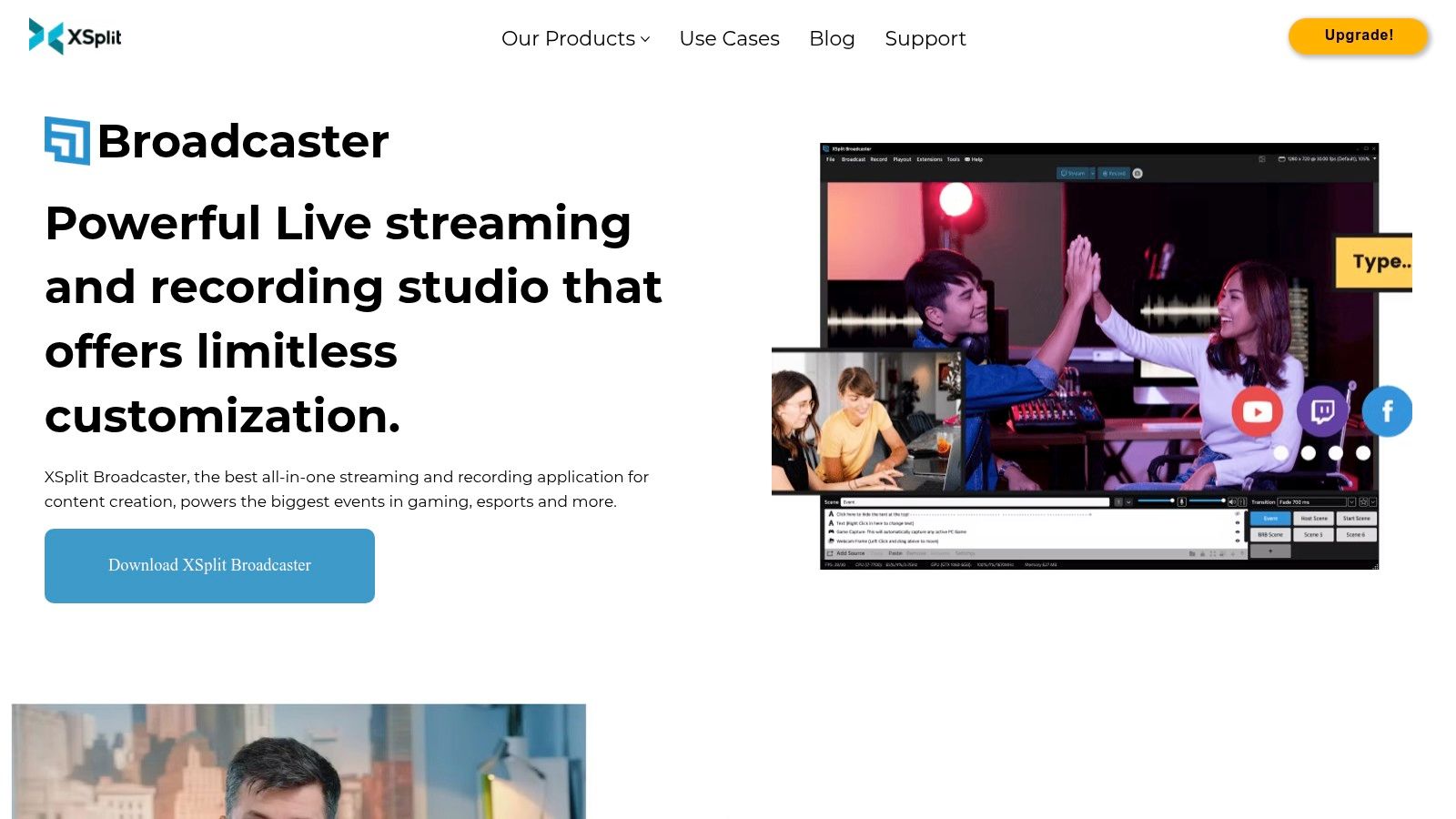
Unlike its open-source counterparts, XSplit operates on a freemium model. The free version is functional but includes a watermark on streams above 720p or 30fps, pushing serious creators toward its premium license. This paid tier unlocks powerful features like multistreaming, 4K60 support, and a broader set of production tools. Its stability and dedicated support make it a reliable choice for professional broadcasts, live events, and refined video content where a clean, dependable output is paramount.
Key Features & Use Cases
XSplit excels by combining ease of use with powerful broadcasting capabilities, making it ideal for users who want professional results without a steep learning curve. The software is well-suited for polished presentations and high-fidelity streaming.
- Best For: Businesses, educators, and content creators on Windows who need a reliable, easy-to-manage streaming solution with commercial support.
- Plugin & Extension Store: Enhance functionality with a curated marketplace of plugins, extensions, and custom scripts for macros and advanced scene switching.
- High-Resolution Streaming: The Premium license supports streaming up to 4K at 60fps, perfect for high-quality game streams and professional event coverage.
Pros and Cons
| Pros | Cons |
|---|---|
| Refined, user-friendly interface | Broadcaster application is Windows-only |
| Good support for business and education use cases | Free plan adds watermarks and limits resolution/framerate |
| Extensible through plugins and scripting | Key features like multistreaming require a paid license |
Website: https://www.xsplit.com/broadcaster
5. vMix
vMix is a professional-grade, broadcast-quality live production and streaming software designed for Windows users who need maximum power and flexibility. It transforms a standard PC into a complete live video production studio, making it a top choice for complex events, professional sports, and house-of-worship broadcasts. Unlike many cloud-based solutions, vMix leverages your local hardware to deliver robust, high-performance video mixing and encoding.
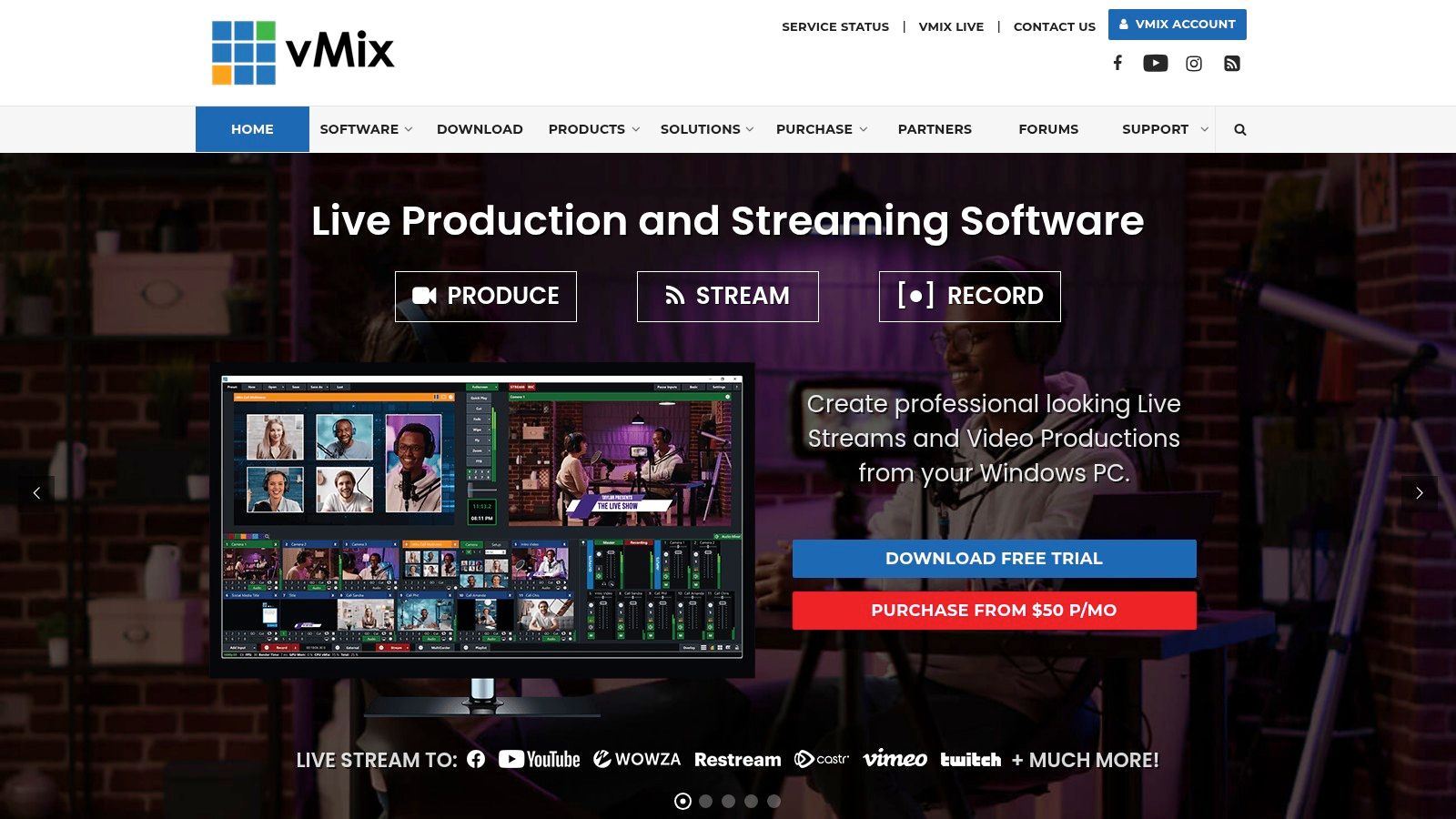
Its strength lies in its comprehensive, all-in-one feature set that caters to high-end production needs. vMix offers flexible licensing with multiple tiers of perpetual licenses (from Basic HD to Pro) or a subscription model, allowing users to choose the best fit for their budget and requirements. A generous 60-day fully functional trial lets you explore its entire toolset before committing, making it an excellent option for creators evaluating the best streaming software for YouTube events that demand professional polish.
Key Features & Use Cases
vMix stands out for its broadcast-centric tools that go far beyond basic streaming, enabling productions that rival traditional television studios. Its GPU-accelerated performance ensures smooth operation even with multiple high-resolution sources.
- Best For: Professional event producers, sports broadcasters, churches, and advanced creators who need features like instant replay, remote callers, and multi-camera switching.
- vMix Call: Easily integrate up to 8 remote guests into your production using just their web browser and webcam, perfect for interviews and panel discussions.
- Advanced Production Tools: Higher tiers include features like multi-channel instant replay, ISO recording of individual camera feeds, virtual sets, and extensive support for NDI and SRT protocols.
Pros and Cons
| Pros | Cons |
|---|---|
| Broadcast-quality toolset for professional results | Windows-only, no native macOS or Linux support |
| Flexible licensing: lifetime or subscription options | Powerful features are locked behind expensive tiers |
| Generous 60-day, fully functional trial | Can have a steep learning curve for new users |
Website: https://www.vmix.com
6. Telestream Wirecast
Telestream Wirecast is a professional-grade live production and streaming studio that bridges the gap between creator-focused software and high-end broadcast hardware. It’s a powerful, locally installed application for both macOS and Windows, designed for users who need advanced production capabilities like multi-camera switching, instant replays, and integrated scoreboards, making it an excellent choice for sports, worship services, and complex corporate events.
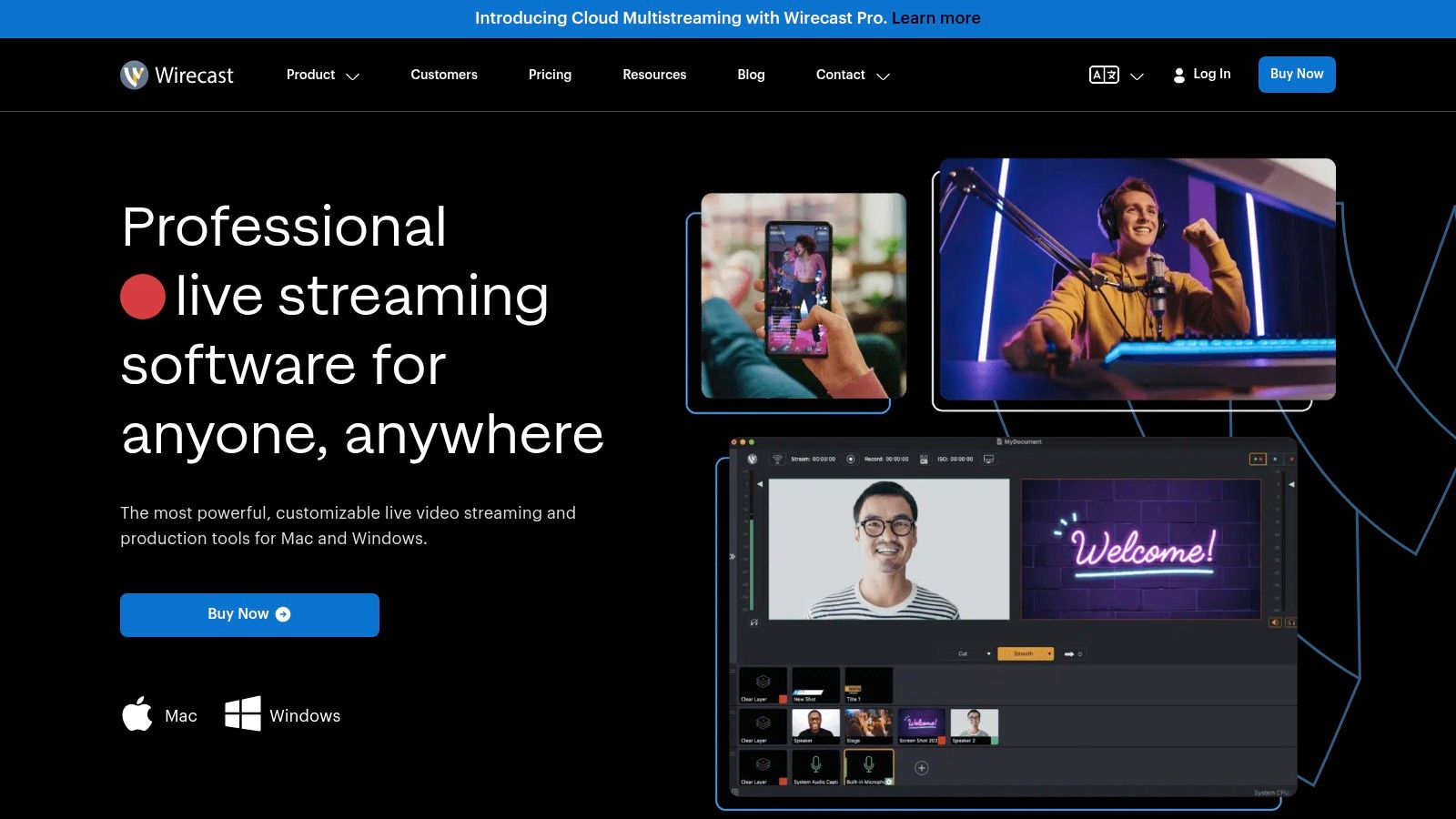
Unlike simpler tools, Wirecast is built for serious production workflows. Its Rendezvous feature allows you to easily bring in remote guests, similar to a browser-based studio, but with the robust encoding and mixing power of a desktop app. With different tiers (Studio and Pro), it offers scalable features, including ISO recording of individual sources and advanced audio mixing, catering to both seasoned producers and enterprise teams who demand reliability and dedicated support.
Key Features & Use Cases
Wirecast's comprehensive toolset makes it one of the best streaming software for YouTube when polished, broadcast-quality production is the primary goal. It excels in environments where reliability and advanced features are non-negotiable.
- Best For: Professional event producers, educational institutions, houses of worship, and sports broadcasters who need a robust, all-in-one production suite.
- Multi-Camera Production: Seamlessly switch between multiple camera sources, add professional lower-third titles, and manage complex audio inputs.
- Rendezvous Remote Guests: Invite up to seven remote guests into your live stream with a simple link, managing their video and audio feeds directly within the software.
Pros and Cons
| Pros | Cons |
|---|---|
| Mature, enterprise-friendly toolset | Higher cost than many creator-focused apps |
| Solid support options and reseller ecosystem | Learning curve for advanced production workflows |
| Feature-rich for advanced workflows | Can be resource-intensive on older hardware |
Website: https://www.telestream.net/wirecast/
7. Ecamm Live
Ecamm Live is the premier streaming studio for macOS users, offering a powerful yet incredibly intuitive interface that feels right at home on a Mac. It’s designed for creators, coaches, and marketers who value speed and polish over infinite tweaking. The software excels at producing professional-looking broadcasts with minimal setup, integrating deeply with the macOS ecosystem for a seamless, stable experience. It's a fantastic choice for anyone who wants to go live quickly without getting bogged down in technical settings.
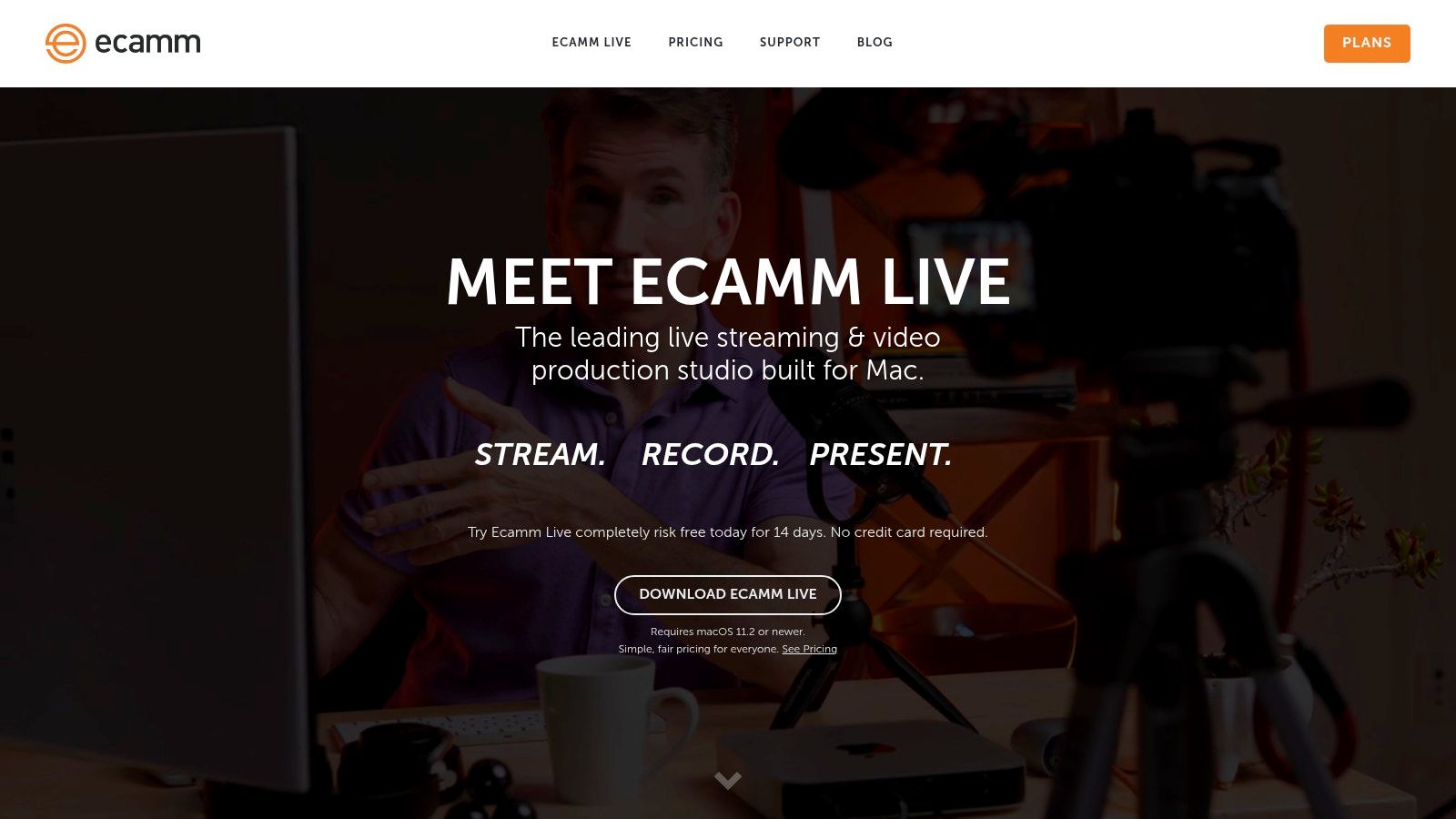
Unlike cross-platform tools, Ecamm’s Mac-first approach allows it to leverage native system features and hardware acceleration efficiently. This results in a remarkably stable and resource-friendly performance, even when running complex productions. Its built-in interview mode, multistreaming capabilities, and robust support for hardware like the Stream Deck make it a comprehensive solution for podcasters and businesses. Key features like 4K streaming and isolated video/audio recording are available on the Pro plan, offering a clear upgrade path for serious creators.
Key Features & Use Cases
Ecamm Live is arguably the best streaming software for YouTube creators on Mac who prioritize ease of use and professional branding tools. Its clean design makes adding guests, overlays, and pre-recorded videos effortless.
- Best For: Mac-based creators, podcasters, coaches, and businesses who need a polished, reliable, and fast-to-learn streaming solution for interviews and presentations.
- Built-in Interview Mode: Easily invite guests to your stream with just a link, no software required for them to install.
- Deep Integrations: Native support for Stream Deck, NDI, and Blackmagic DeckLink hardware, plus a virtual camera/mic for use in other apps.
Pros and Cons
| Pros | Cons |
|---|---|
| Very fast to learn and Mac-optimized | macOS-only, completely unavailable for Windows or Linux |
| Excellent built-in guest and branding tools | Key Pro features (4K, ISO) require higher-priced tier |
| Active, supportive community and great tutorials | Subscription-based pricing model |
Website: https://ecamm.com
8. StreamYard
StreamYard has become the go-to browser-based streaming studio for creators prioritizing ease of use and professional-looking interviews. It requires no software installation, allowing you to go live on YouTube directly from your web browser. This accessibility makes it incredibly simple to bring on remote guests, as they only need to click a link to join your broadcast, with no accounts or downloads necessary.
Its core strength lies in its reliable, low-friction workflow for managing multi-person streams like panels, podcasts, and Q&A sessions. While it doesn't offer the deep scene-building capabilities of desktop software, its polished interface provides excellent control over branding elements, such as logos, overlays, and on-screen banners. For creators who value stability and a quick setup over granular customization, StreamYard is often the best streaming software for YouTube interviews.
Key Features & Use Cases
StreamYard excels at simplifying the technical side of live production, letting you focus on your content and guests. It’s built for collaboration and audience engagement with minimal setup.
- Best For: Podcasters, marketers hosting webinars, and creators who frequently feature remote guests or co-hosts.
- Guest Management: Effortlessly invite up to 10 guests on-screen (on paid plans) with a simple link, managing them from a private "backstage" area before they go live.
- Multistreaming & Recording: Stream to multiple platforms like YouTube, Facebook, and LinkedIn simultaneously and access both cloud and local recordings for repurposing content.
Pros and Cons
| Pros | Cons |
|---|---|
| Extremely easy to use with zero installation | Less granular control than desktop software |
| Reliable and stable for remote guest interviews | Free plan includes StreamYard branding |
| Polished branding tools (overlays, banners) | Video quality is dependent on paid tiers |
Website: https://streamyard.com
9. Restream (Studio + Multistreaming Infrastructure)
Restream is a powerful, cloud-based platform that excels at one key function: sending your live stream to multiple destinations simultaneously. It offers both a simple, browser-based Studio for easy broadcasting and a robust RTMP infrastructure that integrates seamlessly with desktop software like OBS. This dual approach makes it an incredibly versatile tool for creators looking to maximize their reach by broadcasting to YouTube, Twitch, and Facebook all at once.
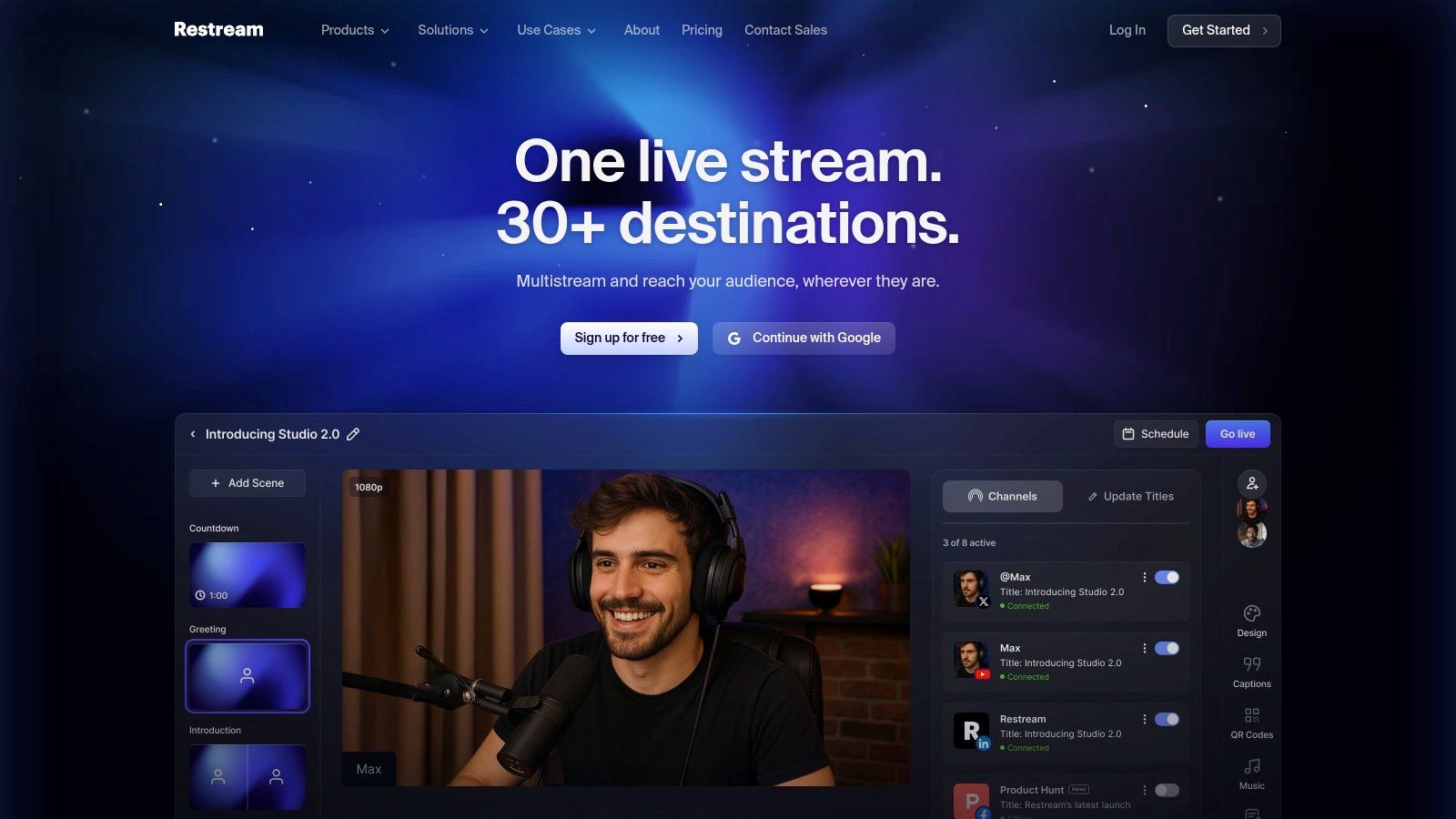
Its core value lies in simplifying the complexities of multistreaming. Instead of managing multiple outputs from your computer, you send a single, high-quality stream to Restream's servers, which then distribute it to your connected channels. This significantly reduces the upload bandwidth and CPU load required from your machine. Furthermore, Restream offers advanced features like scheduling pre-recorded videos to go live, a feature that can be powerful when combined with an understanding of the best times to stream on YouTube for maximum engagement.
Key Features & Use Cases
Restream is one of the best streaming software for YouTube creators who prioritize audience growth and cross-platform presence. Its tools are designed for efficiency and broad distribution without requiring technical expertise.
- Best For: Marketers, businesses, and creators who need to reliably stream to multiple platforms simultaneously. It's also ideal for those wanting to schedule pre-recorded content as live events.
- Multistreaming: The platform's primary feature, allowing you to broadcast to over 30 destinations from a single source.
- Scheduling Pre-recorded Video: Upload a video file and schedule it to broadcast as a live stream on your selected channels, perfect for premieres and events.
- Restream Studio: A web-based studio for broadcasting directly from your browser with guest interviews, custom branding, and chat integration.
Pros and Cons
| Pros | Cons |
|---|---|
| Effortless multistreaming to 30+ platforms | Free plan includes Restream branding on streams |
| Reduces local computer's CPU and bandwidth load | Advanced features like Full HD streaming are on paid plans |
| Powerful scheduling for pre-recorded content | The browser-based Studio has fewer features than desktop software |
Website: https://restream.io
10. Melon (by Streamlabs)
Melon is a browser-based live studio from the creators of Streamlabs, designed to offer a simple and fast alternative to more complex software. It provides an intuitive platform for creators who want to go live quickly without any downloads or installations, making it ideal for interviews, podcasts, and talk shows. Its core strength lies in its seamless integration with the broader Streamlabs ecosystem, allowing users to easily incorporate alerts and other familiar widgets into their broadcasts.
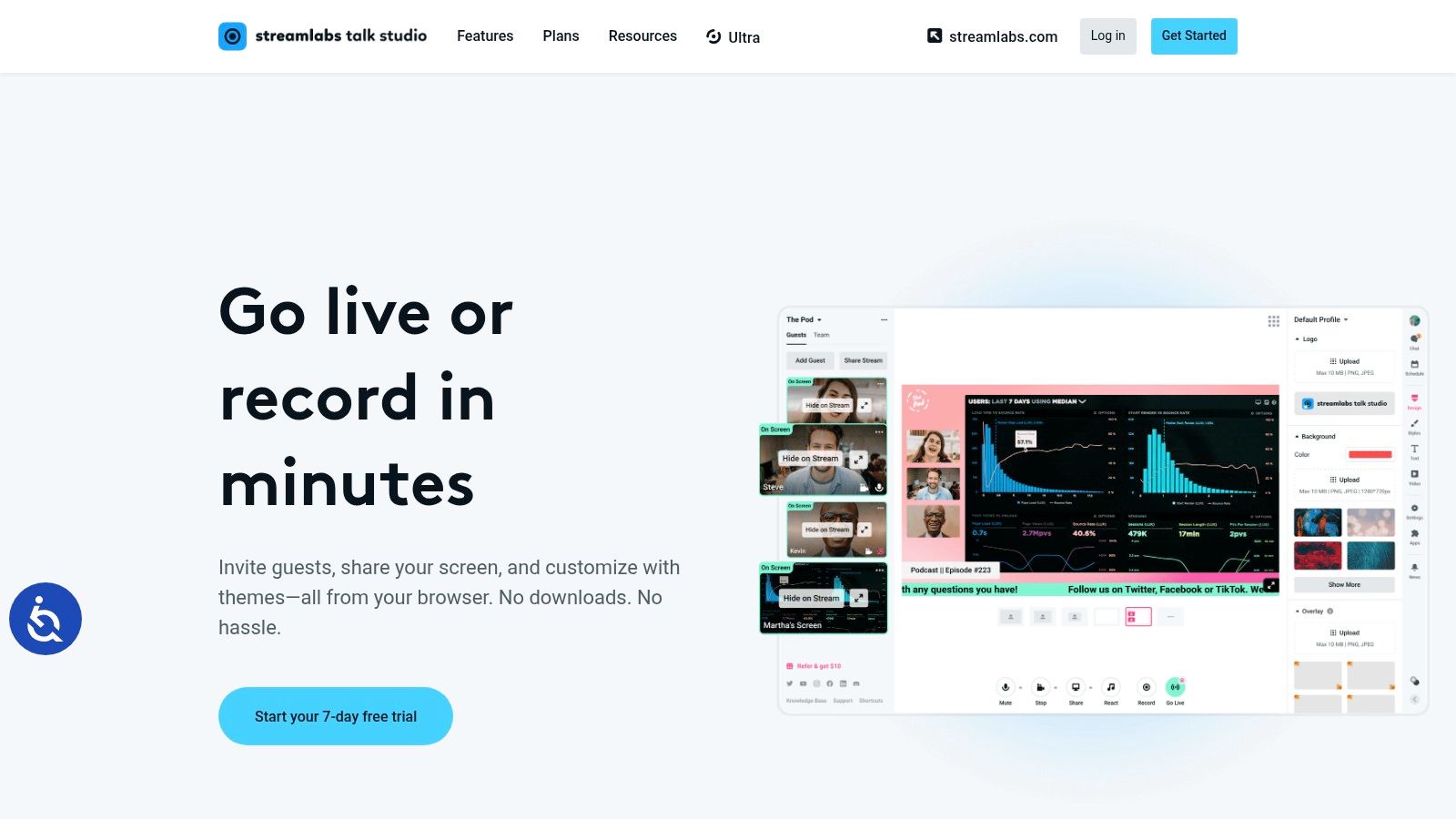
The platform streamlines the process of inviting guests with simple, shareable links and offers straightforward tools for branding, such as custom logos, overlays, and backgrounds. Melon supports multistreaming to major platforms like YouTube and provides custom RTMP destinations on its paid plans. For creators already invested in Streamlabs tools, Melon presents a cohesive and accessible entry point into browser-based streaming.
Key Features & Use Cases
Melon is one of the best streaming software for YouTube creators prioritizing speed and simplicity, especially for collaborative content. It removes the technical friction often associated with desktop applications, letting you focus on your content.
- Best For: Podcasters, interviewers, and community managers who need a reliable, easy-to-use tool for multi-guest conversations and branded streams.
- Streamlabs Integration: Natively connects with Streamlabs alerts, tip jars, and other widgets, creating a unified experience for monetized streams.
- Cloud-Based Operation: Everything runs in the browser, reducing the strain on your local machine and enabling you to stream from almost any computer with a stable internet connection.
Pros and Cons
| Pros | Cons |
|---|---|
| Extremely simple UI and fast setup | Recording and storage limits on lower-tier plans |
| Tight integration with Streamlabs alerts and overlays | Fewer advanced production features than desktop software |
| Excellent guest management with easy-to-use links | Full HD streaming is locked behind a paid subscription |
Website: https://melonapp.com
11. PRISM Live Studio (NAVER)
PRISM Live Studio offers a powerful and versatile streaming solution for both mobile and desktop creators, combining a user-friendly interface with advanced features, completely free of charge. Developed by NAVER Corp, it’s built upon the robust OBS engine but simplifies the experience, making it accessible for beginners while retaining professional-grade capabilities like multistreaming to YouTube, Twitch, and Facebook simultaneously.
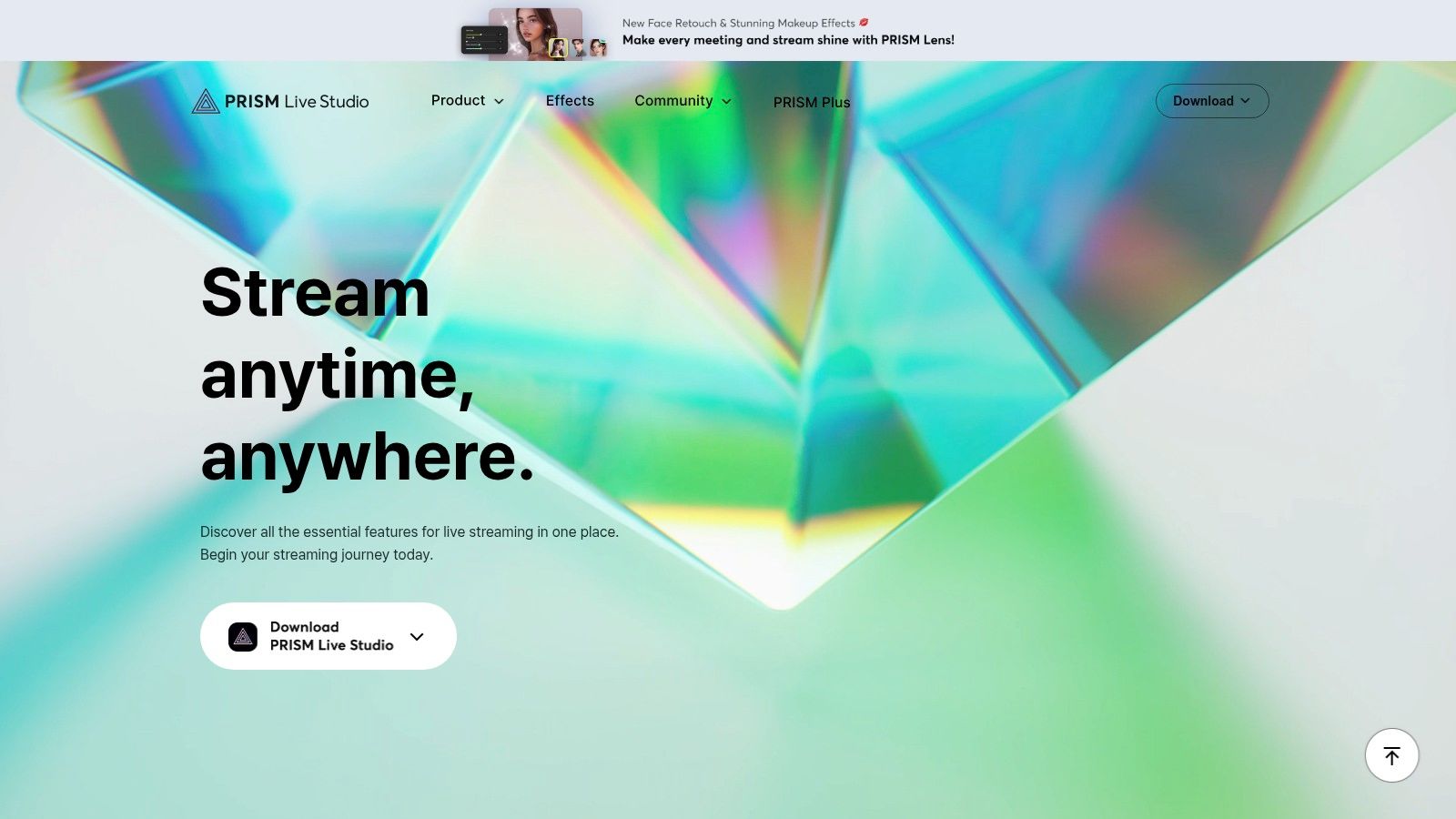
What sets PRISM apart is its exceptional mobile app, which is packed with interactive features often found only in premium software. It supports VTuber avatars, beauty effects, and various overlays, making it one of the best streaming software for YouTube creators focused on IRL (in-real-life) content or who want a high-quality studio on the go. The desktop app provides a familiar environment for those transitioning from OBS but with added conveniences like integrated chat and drawing tools.
Key Features & Use Cases
PRISM Live Studio is an excellent choice for creators who want a feature-rich, cross-platform tool without the steep learning curve or cost of other solutions. Its strong mobile functionality makes it a standout for on-the-go streaming.
- Best For: Mobile streamers, IRL content creators, and VTubers looking for an all-in-one free app. Also great for desktop users who want an OBS-like experience with a more intuitive setup.
- Mobile-First Features: The app includes a VTuber mode, real-time beauty effects, sticker overlays, and widgets, allowing for dynamic and engaging mobile broadcasts.
- Free Multistreaming: Go live on multiple platforms at once without a subscription, though the optional PRISM Plus plan expands destination limits and adds more features.
Pros and Cons
| Pros | Cons |
|---|---|
| Generous free features on desktop and mobile | Some advanced features are gated behind a subscription |
| Excellent for high-quality mobile streaming | Smaller third-party plugin ecosystem compared to OBS |
| Cross-platform support (Windows, macOS, iOS, Android) | The desktop UI can feel slightly less polished than rivals |
Website: https://prismlive.com
12. Lightstream
Lightstream is a cloud-powered, browser-based streaming studio that excels at simplifying the production process, especially for console gamers. It completely removes the need for a capture card or a powerful PC to stream from an Xbox or PlayStation, processing and composing your stream in the cloud before sending it to YouTube. This approach makes professional-looking streams with overlays and alerts accessible to a much broader audience.
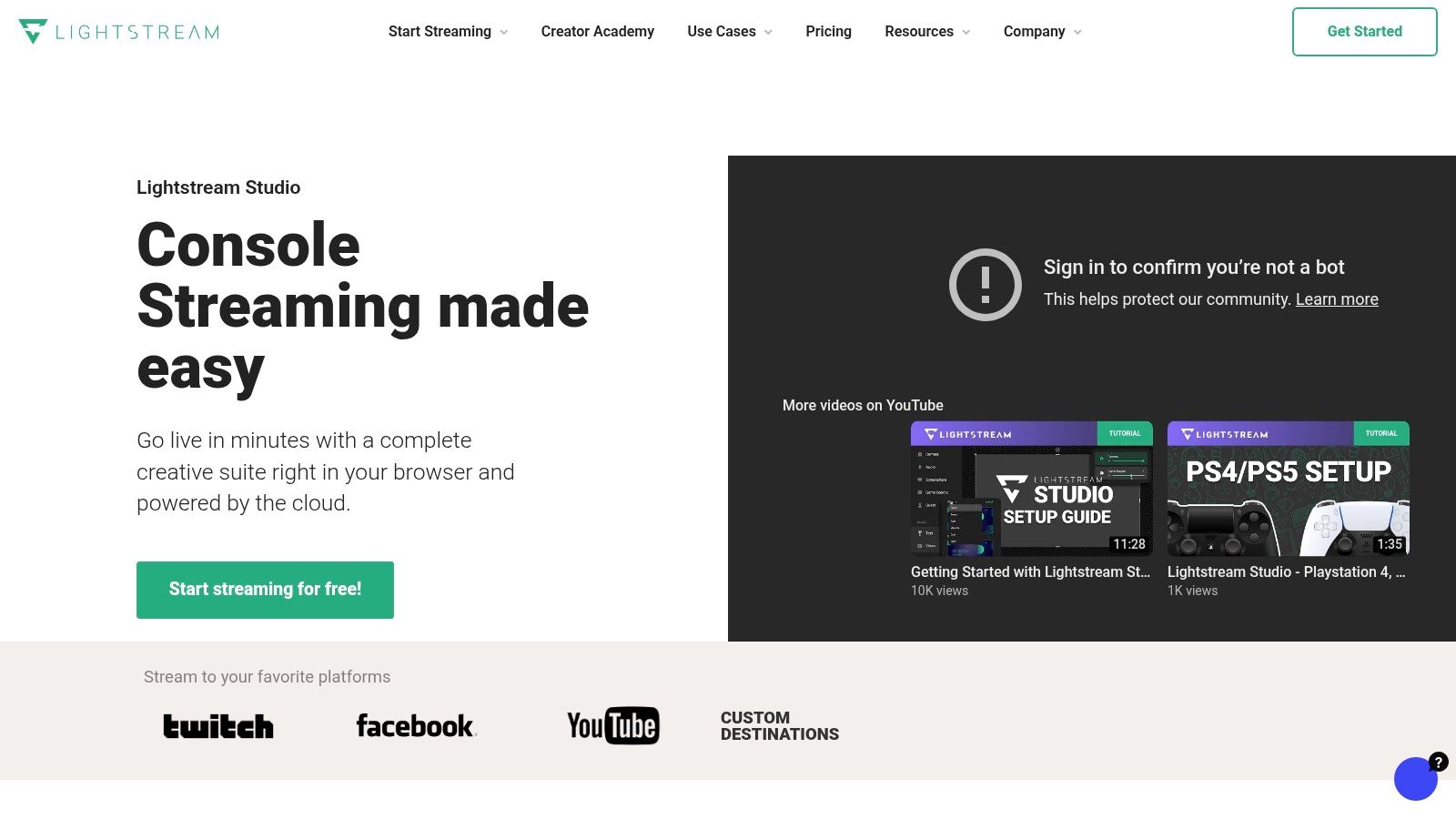
Its core advantage is convenience; you can set up scenes, add guests, and manage your broadcast from any device with a web browser. The platform automatically pulls your console feed, layers on your pre-configured graphics, and sends a polished final product to your YouTube channel. This cloud-based workflow ensures minimal impact on your console’s performance, providing a smooth gaming experience while you stream.
Key Features & Use Cases
Lightstream is designed for creators who prioritize speed, simplicity, and accessibility over deep technical control. It’s one of the best streaming software for YouTube creators who are primarily on console or need a fast, reliable browser-based solution.
- Best For: Console gamers on Xbox and PlayStation, podcasters, and interview-based shows needing an easy-to-use multistreaming and guest management tool.
- Cloud Capture: Directly integrates with consoles to capture gameplay without any local hardware, managing all the encoding work on its servers.
- Template-Driven Design: Offers a wide range of professionally designed overlays and templates that can be customized and applied with just a few clicks.
Pros and Cons
| Pros | Cons |
|---|---|
| No PC or capture card needed for console streaming | Free tier is limited in resolution and session length |
| Extremely intuitive and fast to set up a professional stream | Fewer advanced customization options compared to desktop software |
| Cloud-based processing frees up local system resources | Higher resolution (1080p) streaming requires a paid subscription |
Website: https://golightstream.com
Top 12 YouTube Streaming Software Comparison
| Product | Core features ✨ | UX / Reliability ★ | Value & Pricing 💰 | Target audience 👥 |
|---|---|---|---|---|
| 🏆 Pre-recorded LiveStream | Browser-based simulive; Upload→Schedule→Live; 5-way multistream; 100 GB storage | ★★★★★ Cloud encoding, 99.99% uptime, instant failover | 💰 $16/mo (annual) $19 month‑to‑mo; unlimited scheduled Full HD events | 👥 Creators, educators, marketers, event producers |
| OBS Studio | Free open‑source; scene/compositor; plugin ecosystem; HW encoders | ★★★★ Stable across Win/mac/Linux; steeper learning curve | 💰 Free forever | 👥 Power users, pros, studios |
| Streamlabs (Desktop + Ultra) | OBS-based; widgets, templates; Ultra: overlays, multistream, cloud backup | ★★★☆ Fast setup but resource‑heavy on desktop | 💰 Free core; Ultra subscription for premium features | 👥 Creators seeking quick setup + monetization |
| XSplit Broadcaster | Windows studio; multistream & 4K (Premium); plugins & scripting | ★★★★ Polished UI; Windows‑only | 💰 Free limited; Premium/commercial licenses | 👥 Businesses, education, polished live shows |
| vMix | Broadcast‑grade switching, instant replay, NDI/SRT, ISO recording | ★★★★★ Professional, GPU‑accelerated (Windows) | 💰 Perpetual licenses or vMix Max subscription; tiered pricing | 👥 Events, churches, sports productions |
| Telestream Wirecast | Multi‑camera switching, Rendezvous guests, scoreboards | ★★★★ Enterprise‑focused; feature‑rich, steeper learning | 💰 Paid Studio/Pro editions; higher cost | 👥 Broadcasters, enterprises, advanced workflows |
| Ecamm Live | Mac‑first studio; interview mode, multistream, virtual cam/mic | ★★★★ Fast to learn; deep macOS integration | 💰 Paid tiers; Pro unlocks 4K/ISO | 👥 Mac creators, podcasters, coaches |
| StreamYard | Browser studio; guest mgmt; cloud/local recording; multistream | ★★★★ Easiest onboarding; reliable for panels/remote guests | 💰 Freemium; paid plans remove branding & enable 1080p/4K | 👥 Interviewers, marketers, educators |
| Restream | Multistream relay + web studio; scheduling; team tools | ★★★★ Scales from solo to teams; integrates with OBS | 💰 Freemium; higher tiers unlock more destinations | 👥 Teams, marketers, multi‑destination streamers |
| Melon (by Streamlabs) | No‑install browser studio; guest layouts; Streamlabs alerts/integration | ★★★☆ Simple & branded; limited storage/features on low tiers | 💰 Freemium; paid plans for Full HD & storage | 👥 Streamlabs users, quick browser creators |
| PRISM Live (NAVER) | Desktop & mobile apps; VTuber mode; 4K desktop output; multistream | ★★★★ Strong mobile features; cross‑platform | 💰 Free core; PRISM Plus expands multistream/limits | 👥 Mobile/IRL streamers, VTubers |
| Lightstream | Cloud browser studio; cloud capture for consoles; templates & guests | ★★★★ Great for console streams; no capture card needed | 💰 Freemium; Premium for higher res/guests | 👥 Console streamers, creators without PC |
Final Verdict: From Production Power to Flawless Delivery
Navigating the crowded landscape of streaming software can feel overwhelming, but the journey to finding the perfect tool becomes clear when you define your core priorities. We've explored a dozen powerful options, from community-driven powerhouses like OBS Studio to accessible browser-based solutions like Melon and StreamYard. The decision ultimately hinges on a crucial question: What is the biggest obstacle standing between you and a successful YouTube stream?
Your answer will act as a compass, guiding you to the right platform. The best streaming software for YouTube is not a one-size-fits-all solution; it is the one that best complements your skills, budget, and content strategy.
Finding Your Perfect Fit: A Needs-Based Recap
To simplify your choice, let's categorize the top contenders based on the primary problem they solve for creators:
For the Technical Power User: If you crave absolute control over every pixel, sound source, and transition, and are willing to invest time in learning a complex system, OBS Studio is your undisputed champion. Its open-source nature and extensive plugin ecosystem provide limitless customization without the price tag. For professionals on Windows needing advanced production features like NDI support and instant replays, vMix offers a robust, albeit more costly, alternative.
For the All-in-One Creator: If you want a streamlined experience that combines production tools with monetization features and user-friendly design, Streamlabs Desktop is a fantastic starting point. It builds on the OBS foundation but adds a layer of polish and integrated widgets that simplify the process for gamers and solo streamers. Mac users seeking a similarly elegant and powerful all-in-one solution will find Ecamm Live to be an exceptionally well-designed and intuitive choice.
For the Collaborative Host: When your content revolves around interviews, panel discussions, or co-hosted podcasts, browser-based studios are unparalleled in their simplicity. StreamYard and Restream Studio excel here, removing technical barriers for guests and allowing you to manage a multi-person show with just a few clicks. They are the go-to choices for hassle-free, conversation-driven content.
The Simulive Advantage: Shifting from Production to Performance
However, for a significant and growing number of creators, marketers, and educators, the most significant point of friction isn't creating scenes or managing guests. It's the anxiety and technical risk inherent in the live broadcast itself. A sudden drop in internet speed, a computer crash, or a simple misclick can derail a meticulously planned product launch or educational webinar.
This is where the paradigm shifts from live production to flawless delivery. By embracing a simulive or pre-recorded streaming strategy, you separate the creation of your content from its broadcast. You can record and edit your video to perfection, adding high-quality graphics, correcting mistakes, and ensuring your message is delivered exactly as intended. Then, you use a dedicated cloud-based platform to handle the broadcast.
This approach offers a game-changing benefit: it eliminates your local hardware and internet connection as a single point of failure. Your stream is broadcast from powerful, stable cloud servers, guaranteeing a buffer-free, high-resolution experience for your audience, regardless of what's happening at your desk. It frees you from the stress of managing the technical aspects in real-time, allowing you to engage directly with your audience in the YouTube chat, answer questions, and build community. This powerful combination of a polished presentation and live interaction often creates a more professional and engaging experience than a traditional live stream. Ultimately, mastering your tools is only one part of the equation. Understanding how to package and promote your live events through effective viral video marketing strategies for streaming content is equally crucial for capturing audience attention and maximizing your reach.
Your final choice depends on where you want to focus your energy. Do you want to be a live technical director, or do you want to be a community host? If your goal is a stress-free, professionally delivered event that never fails, then a simulive tool is the definitive answer.
Ready to deliver flawless, professional-grade streams without the live-day anxiety? Pre-recorded LiveStream is purpose-built to help you schedule and broadcast your perfected videos to YouTube and other platforms, ensuring a perfect presentation every time. Try Pre-recorded LiveStream today and shift your focus from managing technology to engaging your audience.
