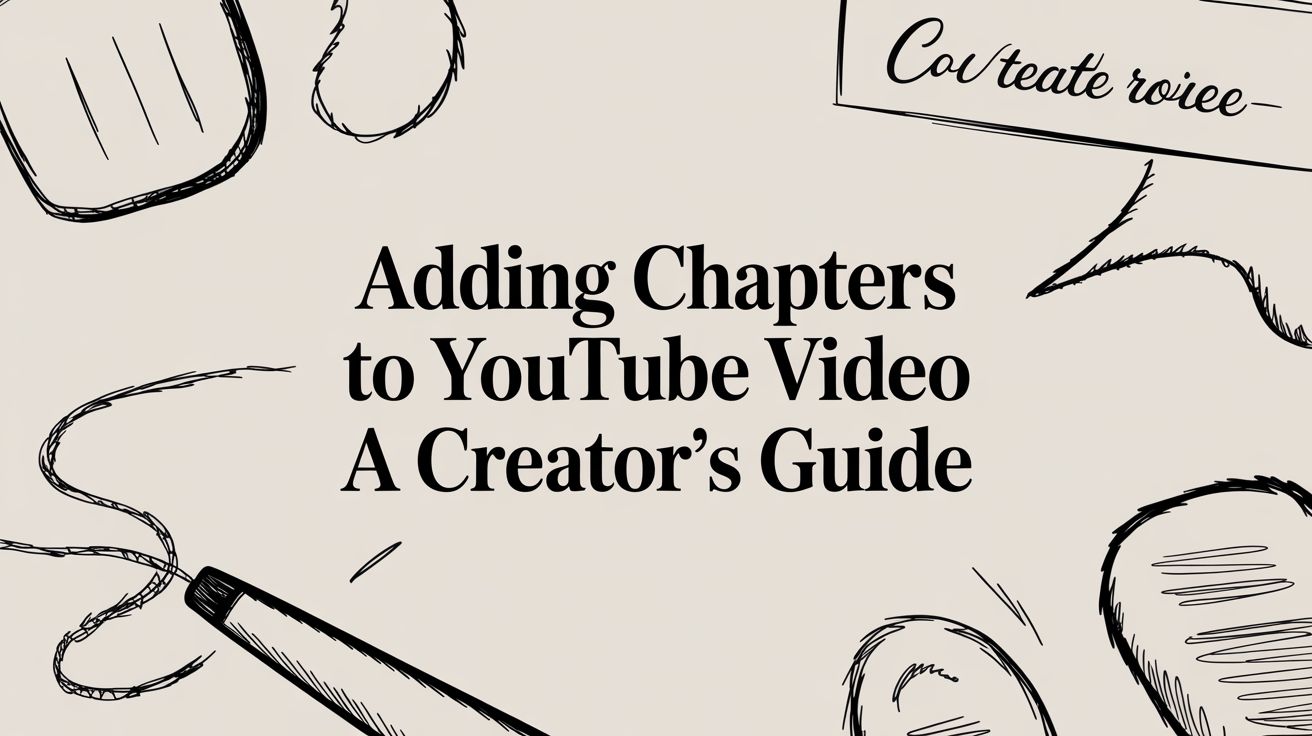Adding chapters to your YouTube videos is one of those small changes that packs a huge punch for viewer experience and your channel's growth. It's as simple as adding timestamps to your video's description, which then slices the timeline into clean, navigable sections. Suddenly, your viewers can find exactly what they need, when they need it. This single action can seriously boost your audience retention and tells the YouTube algorithm that you're creating high-quality, user-friendly content.
Why YouTube Chapters Are a Must for Channel Growth
At the end of the day, adding chapters to a YouTube video is about respecting your viewer's time. Think about it: nobody wants to scrub through a 20-minute tutorial just to find one specific 30-second tip. Chapters create a clear roadmap. This turns a passive viewing session into an active, self-directed experience, which has a fantastic ripple effect on your channel's most important metrics.
When people can easily find what they're looking for, they stick around longer. It’s that simple. Since YouTube officially rolled this feature out in May 2020, the data has backed this up. In fact, YouTube's own data showed that videos with chapters can see up to a 20% longer average watch duration than those without. You can dig into more of these stats over at SocialPilot, but the takeaway is clear: small tweaks can lead to big wins. This jump in watch time is a massive signal to the algorithm to start promoting your content more widely.
To get a quick overview of why this is such a powerful tool, let's break down the main advantages.
Quick Benefits of Using YouTube Chapters
Here's a quick look at the immediate advantages you gain by implementing video chapters.
| Benefit | Impact on Your Channel |
|---|---|
| Improved Viewer Experience | Viewers can easily find specific information, reducing frustration and increasing satisfaction. |
| Increased Watch Time | By helping people find what they need, you keep them on your video longer, boosting a key metric. |
| Better SEO Performance | Chapter titles can appear in Google Search results, giving your video more visibility. |
| Enhanced Re-Watch Value | Viewers are more likely to return to your video to re-watch specific sections, turning it into a go-to resource. |
| Higher Engagement | A better experience often leads to more likes, comments, and shares from happy viewers. |
These benefits all work together, creating a positive feedback loop that helps your channel grow much faster than it would otherwise.
Boosting Viewer Retention and Engagement
Audience retention is one of the most critical metrics for YouTube success. A high retention rate tells the platform that your content is valuable and keeps people hooked, which makes the algorithm want to show it to more people.
Chapters play a direct role in this by:
- Cutting Down on Viewer Frustration: People are way less likely to click away if they can instantly skip to the part they care about.
- Encouraging Repeat Views: Chapters make it incredibly easy for someone to come back later and re-watch a specific segment. This turns a one-time view into a lasting resource.
- Improving the Mobile Experience: For anyone watching on the go, chapters make longer videos much more manageable and accessible on smaller screens.
Here’s a perfect example of what a well-chaptered video looks like on the timeline. Notice the clean, labeled segments that break up the video.

This visual guide doesn't just help with navigation; it also gives viewers a quick preview of the video's entire structure, which can be the final push they need to commit to watching.
By turning your video's timeline into an interactive table of contents, you empower your audience. This simple act of organization can be the difference between a viewer who gets lost and leaves, and one who stays, engages, and subscribes.
When you use chapters strategically, you're not just uploading a video—you're creating a user-friendly resource that people will come back to again and again. This mindset is especially useful when you're delivering pre-recorded content, as you have the time to really nail the viewer experience before it even goes live. To get even more out of your broadcasts, take a look at our guide on the best time to stream on YouTube.
Getting Your Timestamps Right Every Time
Before you can add those slick, clickable chapters to your YouTube videos, you have to get the formatting just right. This is where most people trip up. A single typo or a forgotten rule is usually why chapters mysteriously don't appear, so nailing this part from the start will save you a ton of headaches.
The most important, and most often forgotten, rule? Your timestamp list must start with 00:00. Think of it as telling YouTube, "Okay, the video officially begins here." If you leave this out, the whole system breaks down, and none of your chapters will show up.
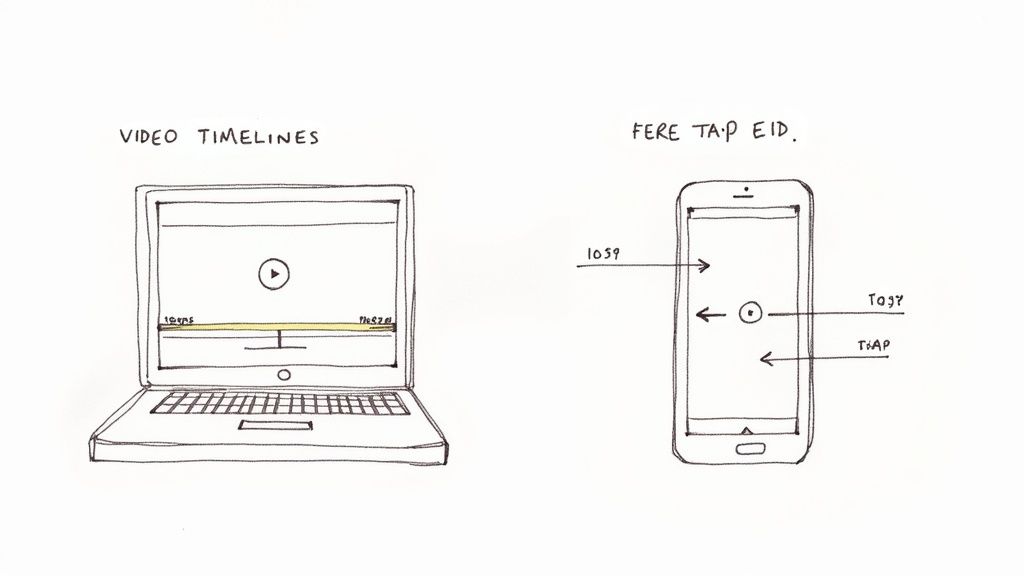
The Timestamp Checklist
After you've got your 00:00 starting point, there are just a few other things YouTube needs to see before it will activate the chapter feature. Keep these in mind as you map out your video.
- Three's the Magic Number: You need at least three timestamps for chapters to work. Two just isn't enough; YouTube needs a sequence to create the segments on the timeline.
- Keep it Substantial: Each chapter has to be a minimum of 10 seconds long. This makes sense—it prevents the progress bar from becoming a cluttered mess of tiny, meaningless segments.
- In Chronological Order: This one seems obvious, but it’s crucial. Your timestamps must be listed from earliest to latest. YouTube reads them from top to bottom, so they need to match the actual flow of your video.
Getting your timings perfect is a huge part of this. For a deeper dive into getting your timings spot-on, which is the foundation of great chapters, check out resources on accurate video transcription and subtitles.
Perfect Formatting in Action
So what does a properly formatted list actually look like in your video description? It's clean, simple, and easy to read. You can use the MM:SS format for videos under an hour, or switch to HH:MM:SS for your longer epics.
Here’s a practical example you can copy and paste:
00:00 - Introduction to the Topic
01:15 - Key Point One Deep Dive
04:30 - Practical Demonstration
08:52 - Common Mistakes to Avoid
11:20 - Final Summary and Call to Action
See how that works? It's just the timecode, a space or a hyphen, and then a clear, descriptive title for the chapter. The goal is to give viewers a quick snapshot of what’s in each section. This kind of structured video is a game-changer, especially if you're creating educational content with online course creation tools where clear navigation is everything.
How to Add Chapters on Desktop and Mobile
Alright, now that you know the ground rules, let's get our hands dirty. Adding chapters to a YouTube video is pretty straightforward, but the how can change depending on your preferred workflow. Some people love the simplicity of typing out timestamps, while others want a more visual, hands-on editor.
We'll walk through a few different ways to get this done. First, we'll cover the classic method: just adding timestamps right into your video's description. Then, we'll jump into the integrated YouTube Studio editor, and finally, I'll show you how to do it all from your phone.
The Classic Method: Adding Timestamps to Your Description
This is the old-school way, and for good reason—it’s fast, simple, and you don’t need any special tools. I often prep my timestamp list in a separate doc while I'm editing the video, so it's ready to go at upload time.
All you have to do is head into your video's details in YouTube Studio and find the description box. This is where you'll type out your list of timestamps. Just make sure you stick to the formatting rules we talked about earlier.
A typical list looks something like this:
- 00:00 - Unboxing the New Gadget
- 02:15 - First Impressions and Build Quality
- 05:40 - Key Features Breakdown
- 09:30 - Performance Test
- 12:55 - Final Verdict and Pricing
Once you hit save, YouTube's system automatically scans that list and creates those neat, clickable chapters along your video’s progress bar. It's incredibly efficient, especially for longer videos like tutorials or saved livestreams. Speaking of which, if you're a streamer, learning how to save your streams on Twitch and then chaptering the VOD on YouTube is a killer repurposing strategy.
Using the Visual Chapter Editor in YouTube Studio
If you’re more of a visual person like me, you’ll love the built-in chapter editor in YouTube Studio. It lets you see exactly where you're placing each chapter break on the timeline, taking all the guesswork out of it.
To find it, go to your video's details page in Studio and click the Editor tab on the left. You'll see your video's timeline laid out. Find the "Video Chapters" section and click EDIT.
This is where the magic happens. You can scrub through your video and drop chapter markers with pinpoint accuracy. It’s perfect for making sure your segments start and end precisely on cue, which is a lifesaver for dynamic content like product demos or gaming playthroughs.
Just drag the playhead to where you want a new chapter to start and click “+ ADD CHAPTER.” A new entry will pop up, ready for you to type in a title. You can also drag existing chapter markers to adjust their timing or edit the titles right in the list. This hands-on control is why many creators swear by this method.
This infographic gives you a quick visual breakdown of the essential rules your timestamps need to follow.
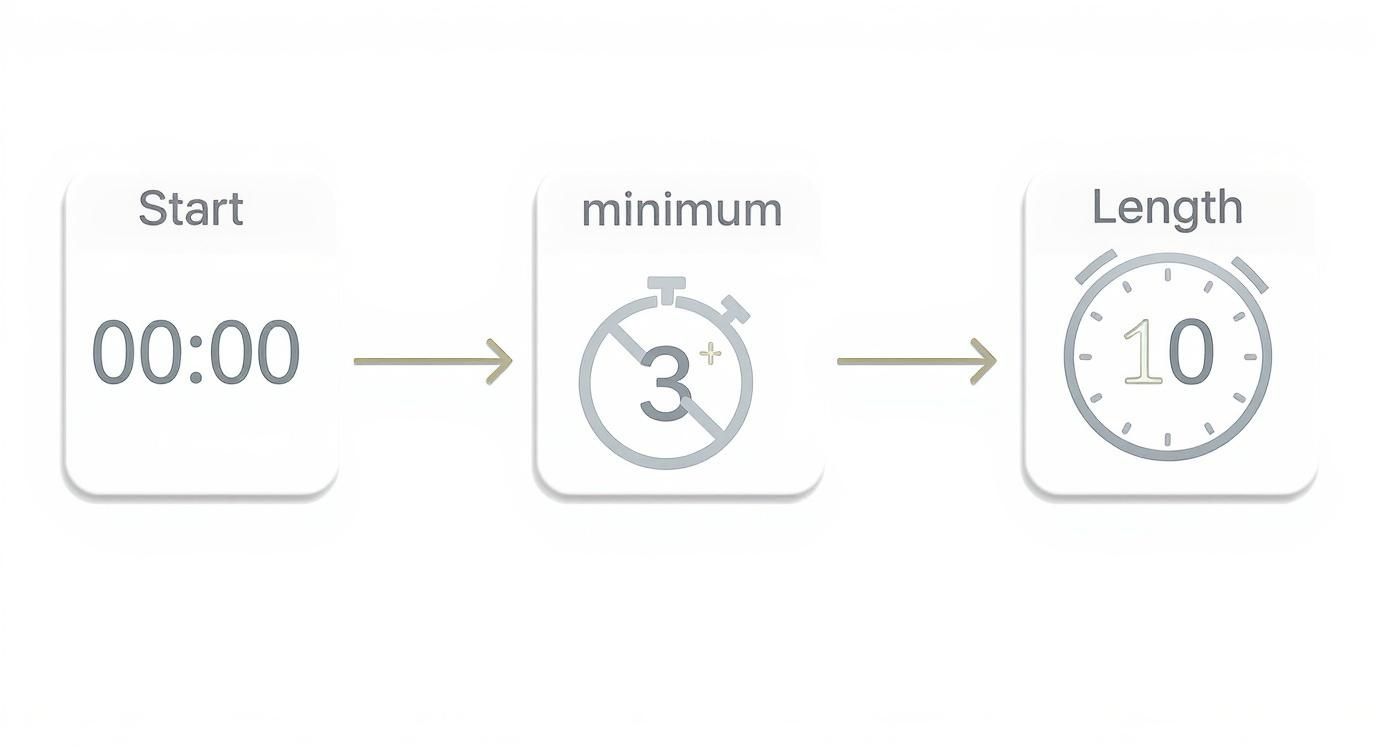
As you can see, it really comes down to three simple but non-negotiable rules: start at zero, have at least three chapters, and make sure each one is at least ten seconds long.
Adding Chapters on the Go With the YouTube Studio App
Let's face it, managing a YouTube channel doesn't always happen from a desk. The good news is you can add chapters right from your phone using the YouTube Studio mobile app. The process is almost identical to the desktop description method, just optimized for a smaller screen.
Fire up the app, head to the Content tab, and pick the video you want to work on. Tap the little pencil icon to open the editing screen, then tap into the description field.
From there, you just type or paste your timestamp list directly into the box. Hit save, and you're all set. It’s a surprisingly powerful feature for making quick edits and optimizing your videos no matter where you are.
This mobile-first thinking is more important than ever. YouTube consumption has massively shifted toward mobile, with some data suggesting phones and tablets could account for over 80% of traffic by 2025. Adding chapters has become a key tool for grabbing this audience's attention—videos with chapters have seen click-through rates from search results jump by an average of 15%. You can dig into more stats on YouTube's mobile dominance on Global Media Insight.
Using Chapters to Boost Your Video SEO
Adding chapters to a YouTube video is far more than just a neat organizational trick—it's one of the most powerful and underutilized SEO tools you have. Think of your video's description. Without chapters, it's a simple block of text. With chapters, it becomes a structured, keyword-rich asset that tells both YouTube and Google exactly what your content is about.
This structured data gives search engines a deeper understanding of your video. Instead of just seeing the main topic, the algorithms can now pinpoint the specific subtopics you cover, moment by moment. This level of detail is a game-changer for getting your video discovered.
Turn Chapters into Search Results
Have you ever Googled a "how-to" question and seen a video pop up with "Key Moments" listed right in the search results? That's your chapter strategy in action. Google pulls those timestamps and titles directly from your video, showcasing them before anyone even clicks.
This has a huge impact on your video's visibility and performance. Here’s why:
- More Ways to Be Found: Each chapter title essentially becomes its own headline, targeting niche, long-tail keywords. A user might not search for your video's main title, but they're very likely to search for a specific problem you solve in one of your chapters.
- Higher Click-Through Rates: When people see "Key Moments," it gives them immediate confidence that your video holds the specific answer they're looking for. This makes them far more likely to click on your result over a competitor's.
- A Clear Competitive Advantage: In a crowded search results page, a video with well-defined chapters looks more professional, organized, and helpful than one without.
This strategy of breaking down content for search engines is incredibly effective. It's very similar to optimizing for featured snippets with blog posts, where you make your content scannable and easy for Google to pull out key answers.
Improve Your On-Platform Metrics
Chapters don't just help with discovery; they also significantly improve the key metrics that YouTube's algorithm cares about once a viewer lands on your video. For longer content, well-defined chapters are a lifesaver for viewers. A 45-minute video can feel intimidating, but seeing it broken down into a manageable journey encourages people to stick around.
This also makes your video a go-to resource. Viewers can easily jump back to the exact section they need, increasing re-watches and overall engagement.
This improved user experience sends incredibly strong positive signals to the YouTube algorithm. When your audience retention and total watch time go up, YouTube recognizes that people love your video and starts recommending it to new audiences.
The numbers back this up. While YouTube's average engagement rate hovers around 3.87%, we've seen videos with chapters hit rates as high as 5.1%. I've also personally seen channels focusing on tutorials and podcasts cut their early viewer drop-offs by up to 30% simply by implementing detailed chapters.
When you add chapters to a YouTube video, you're doing more than just organizing your content. You're actively optimizing it for both people and search algorithms—a powerful combination that is absolutely essential for channel growth.
Fixing Common Chapter Problems
It’s a classic moment of frustration for any creator: you’ve meticulously mapped out your video chapters, added them to your description, hit save… and nothing. They just aren’t showing up.
Don't panic and delete everything. In my experience, the fix is usually surprisingly simple and often boils down to a tiny, easy-to-miss formatting mistake.
The number one culprit, time and time again, is a missing 00:00 start time. Think of it as the starting pistol for your chapters. Without that first timestamp telling YouTube "this is where it all begins," the entire system won't activate, and your list of chapters will be ignored completely.
Why Are My Chapters Not Showing Up?
If your chapters have gone missing, just run through this quick mental checklist. More than 90% of the time, the problem is one of these three little rules.
- The
00:00Marker is Missing: I can't stress this enough. Your very first line must be00:00 - [Chapter Title]. Always check this first. - You Don't Have Enough Chapters: You need a bare minimum of three timestamps for the feature to kick in. If you only have one or two, YouTube won't display them.
- Your Chapters Are Too Short: Every single chapter needs to be at least 10 seconds long. This is to stop the timeline from getting cluttered with rapid-fire, unhelpful little segments.
A quick scan of your video's description to make sure you've followed these three rules will almost always solve the mystery on the spot.
When your chapters don't work, resist the urge to scrap the whole thing and start over. Just methodically check for the
00:00start, the minimum of three chapters, and the 10-second length rule. A systematic approach will help you pinpoint the exact issue in seconds.
When Automatic Chapters Take Over
Another common headache is seeing YouTube's AI-generated chapters pop up instead of the custom ones you just spent time creating. This usually happens if you have the "Allow automatic chapters" box checked in your video's settings. While the AI can be a helpful starting point, it's rarely as accurate as a human.
Luckily, the solution is built right in. A properly formatted list of manual timestamps in your video's description will always override the automatic ones.
If you've added your list but the automatic ones are still there, it's a clear sign that your manual list has a formatting error. Go back to the three-point checklist above, find the mistake, fix it, and save. Your custom chapters will immediately take priority, putting you back in control.
Sometimes, troubleshooting can feel a bit like detective work. To make it easier, I've put together a quick reference table for the most common issues creators run into.
Troubleshooting Common YouTube Chapter Issues
This table is your go-to guide for quickly diagnosing and fixing the most frequent problems that prevent video chapters from working correctly.
| Problem | Common Cause | How to Fix It |
|---|---|---|
| Chapters not appearing at all | The 00:00 starting timestamp is missing. |
Add 00:00 - [Your Intro Title] as the very first line in your chapter list. |
| Chapters still not showing | You have fewer than three timestamps in your list. | Add at least three chapters to your video. You need a minimum of three for the feature to activate. |
| Some chapters are missing | A specific chapter is less than 10 seconds long. | Ensure every chapter segment has a duration of at least 10 seconds. Adjust your timestamps accordingly. |
| Timestamps are visible but not clickable | Timestamps are not in chronological order. | Reorder your list to make sure each timestamp is later than the one before it. |
| Automatic chapters show instead of mine | Your manual chapter list has a formatting error. | Double-check your list for all the common causes (missing 00:00, too few chapters, short duration) and correct any mistakes. |
| Chapters don't appear on a new upload | YouTube is still processing the video. | Give it a few minutes to a few hours, especially for longer or high-resolution videos. Refresh the page to check again. |
Most of the time, a quick review of your timestamps against this table will get things working perfectly. It's usually just a small detail that needs a quick adjustment.
Got Questions About YouTube Chapters? We've Got Answers
Even after you get the hang of adding chapters, a few common questions always seem to pop up. Let's tackle some of the most frequent ones I hear from creators so you can get back to making great content.
So, How Many Chapters Is Too Many?
Technically, YouTube doesn't have a hard cap on the number of chapters you can add. But from a practical standpoint, you don't want to go overboard. Trying to add hundreds of chapters could make the video player a bit sluggish for your viewers.
For most videos, a sweet spot is somewhere between 5 and 20 chapters. This gives viewers plenty of navigation points without overwhelming them. If you're working with something really long, like a two-hour podcast or a deep-dive tutorial, you might stretch that to 50 or even 100 chapters.
My advice? Don't just add chapters for the sake of it. Make sure each one marks a genuinely distinct and useful part of your video and meets that 10-second minimum length. Quality over quantity always wins.
Will Adding Chapters Hurt My Ad Revenue?
Nope, quite the opposite, actually! Adding chapters can often give your ad revenue a nice little boost. Why? Because chapters are proven to improve audience retention and total watch time—two metrics that the YouTube algorithm absolutely loves.
Think about it: when viewers can easily find the exact segment they're interested in, they stick around longer. More watch time means more opportunities for YouTube to serve mid-roll ads. The system is smart enough to place ads at natural breaks, and it works perfectly with your chapter markers.
Does YouTube Just Add Chapters for Me?
It can, yes. YouTube has an "automatic video chapters" feature that uses AI to slice up your video. It's often on by default and can be a decent starting point, but the results can be a mixed bag. Sometimes it's spot-on, other times... not so much.
The key thing to remember is that your manual chapters will always trump the AI's. If you add a timestamp list to your description, YouTube will prioritize yours. If you want full control and don't want the AI to interfere, you can easily disable automatic chapters for any video right in the YouTube Studio details page.
Ready to take your perfectly chaptered video and turn it into a flawless live event? With Pre-recorded LiveStream, you can schedule your content to premiere on YouTube, Facebook, and more. Lock in your video ahead of time so you can focus on what matters—chatting with your audience live. Learn more and start streaming smarter at Pre-recorded LiveStream.