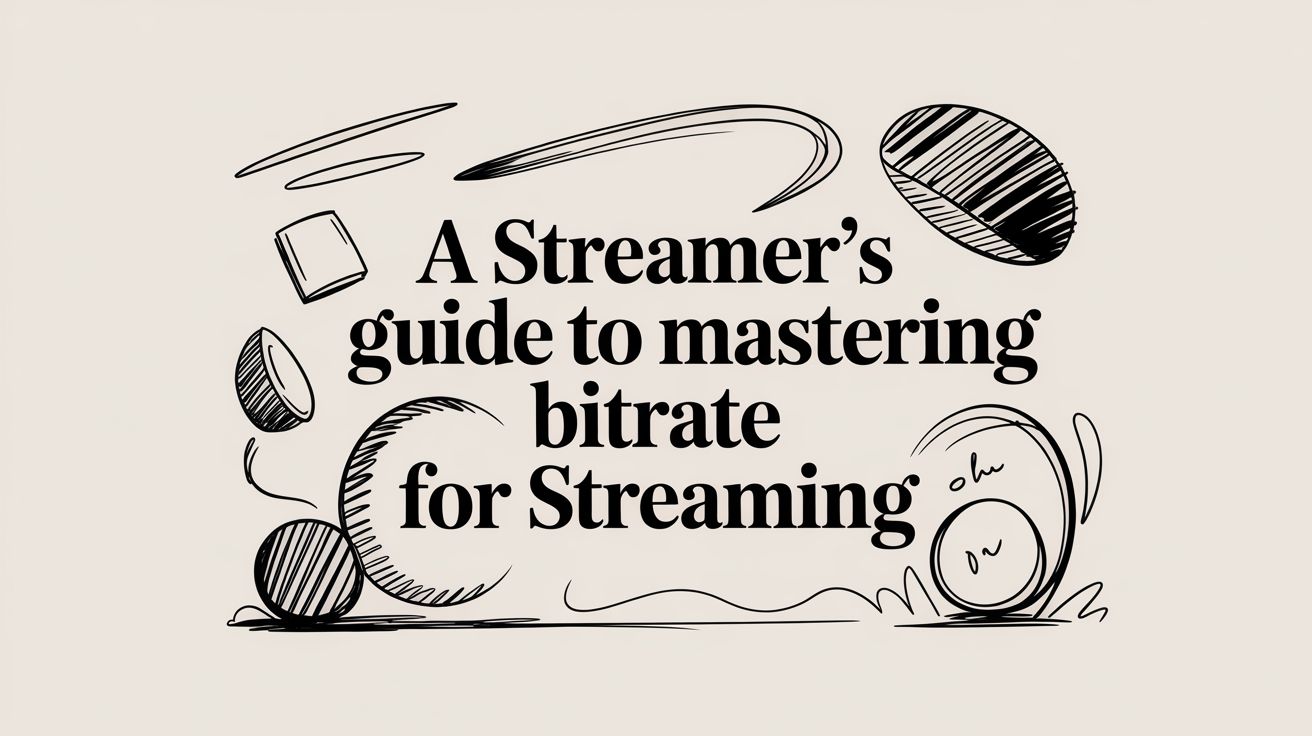Choosing the right bitrate for streaming is a delicate balancing act. If you set it too high, your viewers will be stuck watching a buffering wheel. Set it too low, and your masterpiece turns into a pixelated mess. For a crisp 1080p stream, that sweet spot is usually somewhere between 4,500 and 9,000 kbps, but the perfect number really depends on your internet connection.
What Is Bitrate and Why Does It Matter?

Think of your internet connection as a pipe. Bitrate is simply the amount of data you're pushing through that pipe every second. We measure this in kilobits per second (kbps) or, for faster connections, megabits per second (Mbps).
A higher bitrate is like having a wider pipe. It lets you send more video data at once, which is exactly what gives you that sharp, high-definition look your audience loves. A lower bitrate constricts that flow, forcing your video to be compressed more heavily. That compression is what causes the dreaded blocky or blurry picture, especially when there's a lot of action on screen.
The Tradeoff Between Quality and Stability
Here’s the classic dilemma every streamer runs into: you want amazing visual quality, but you also need a stable, reliable broadcast. Just cranking your bitrate to the max isn't the solution. If your internet's upload speed can't keep up with the bitrate you've set, your stream will start dropping frames. To your audience, this looks like a choppy, stuttering mess, which is far worse than a slightly less sharp image.
The golden rule is to find a bitrate that delivers a great-looking picture and is something your internet connection can handle without breaking a sweat. A smooth 720p stream is always better than a buffering 1080p stream.
Understanding Bitrate for Audio and Video
When you stream, you're not just sending one stream of data; you're sending two that are bundled together—one for video and one for audio.
- Video Bitrate: This is the big one. It eats up most of your bandwidth and has the single biggest impact on how good your stream looks. The higher your resolution and framerate, the more video bitrate you'll need.
- Audio Bitrate: While it uses far less data, don't underestimate the importance of audio. Bad audio can ruin a stream even faster than bad video. To really get why, it helps to understand what audio compression is and how it affects sound. For most streams, an audio bitrate of 128-160 kbps is plenty to deliver clear, rich sound.
The push for better quality is undeniable. In fact, the average bitrate for on-demand video services recently jumped by 9%, a clear sign that platforms are investing heavily in providing a sharper viewing experience.
How to Find Your Perfect Streaming Bitrate
Nailing your streaming bitrate isn't just about picking a number out of a hat. It’s a balancing act, a careful calculation to push the best-looking video your internet connection can handle without buckling under the pressure. Three things really dictate your ideal setting: your resolution, your frame rate, and the kind of content you’re actually streaming.
Think of resolution (like 1080p or 720p) as the detail in your picture and frame rate (like 60fps or 30fps) as how smooth the motion is. The more visual data you're trying to send—either with a sharper picture or silkier motion—the more bandwidth you'll need, which means a higher bitrate.
This is where the type of content you create becomes a huge factor.
Adjusting Bitrate for Your Content Type
A chaotic, fast-paced game is a completely different beast than a relaxed "just chatting" stream. For high-motion content, like a competitive shooter, nearly every pixel on the screen is changing every single frame. If your bitrate is too low, it just can't keep up, and you're left with a pixelated, blocky mess.
On the other hand, a more static scene—like a podcast interview or a digital art stream—has way less data changing from one moment to the next. You can get away with a much lower bitrate and still have a crisp, beautiful image because the encoder doesn't have to work as hard.
- High-Motion Content (Gaming, Sports): This needs a higher bitrate to capture all that frantic movement and detail without turning into mush. For a 1080p 60fps stream, you'll want to be in the 6,000 to 8,000 kbps range.
- Low-Motion Content (Talk Shows, Art): You can achieve a fantastic look with less bandwidth since the scene is more consistent. A 1080p 30fps stream often looks great between 3,500 and 5,000 kbps.
The Most Important Factor: Your Upload Speed
At the end of the day, your internet upload speed is the final boss. It doesn't matter what bitrate you want to use; you're capped by what your connection can reliably push out. Trying to force a higher bitrate than your internet can handle is a recipe for disaster—you'll get dropped frames, stuttering, and an awful experience for your viewers.
The Golden Rule: Your streaming bitrate should never be more than 75% of your stable upload speed. That 25% buffer is your safety net. Internet speeds fluctuate, and this headroom accounts for those dips and any other network traffic, keeping your stream from falling apart.
So, if a speed test shows you have a consistent upload of 10 Mbps (which is 10,000 kbps), you shouldn’t set your bitrate any higher than 7,500 kbps. This simple step is one of the most important things you can do for a stable broadcast, right up there with the rest of your gear. For a deeper dive into setting up a solid stream, check out our guide on what you need to stream on Twitch.
Recommended Bitrate Settings for Top Platforms
Picking the right bitrate for your stream isn't just a matter of what your internet can handle. It's about what your destination platform can accept. Every service, from Twitch to YouTube, has its own set of rules and technical limits. If you try to push a bitrate that’s too high, you risk an unstable stream, even with a powerhouse internet connection.
Think of it this way: you’re sending a package, and the platform is the post office. You need to make sure your package fits their size and weight limits, or it's not going through. Nailing these platform-specific recommendations is how you guarantee a smooth, high-quality broadcast for your viewers.
This infographic lays out the core relationship between your resolution, frame rate, and upload speed—the three pillars of your bitrate decision.
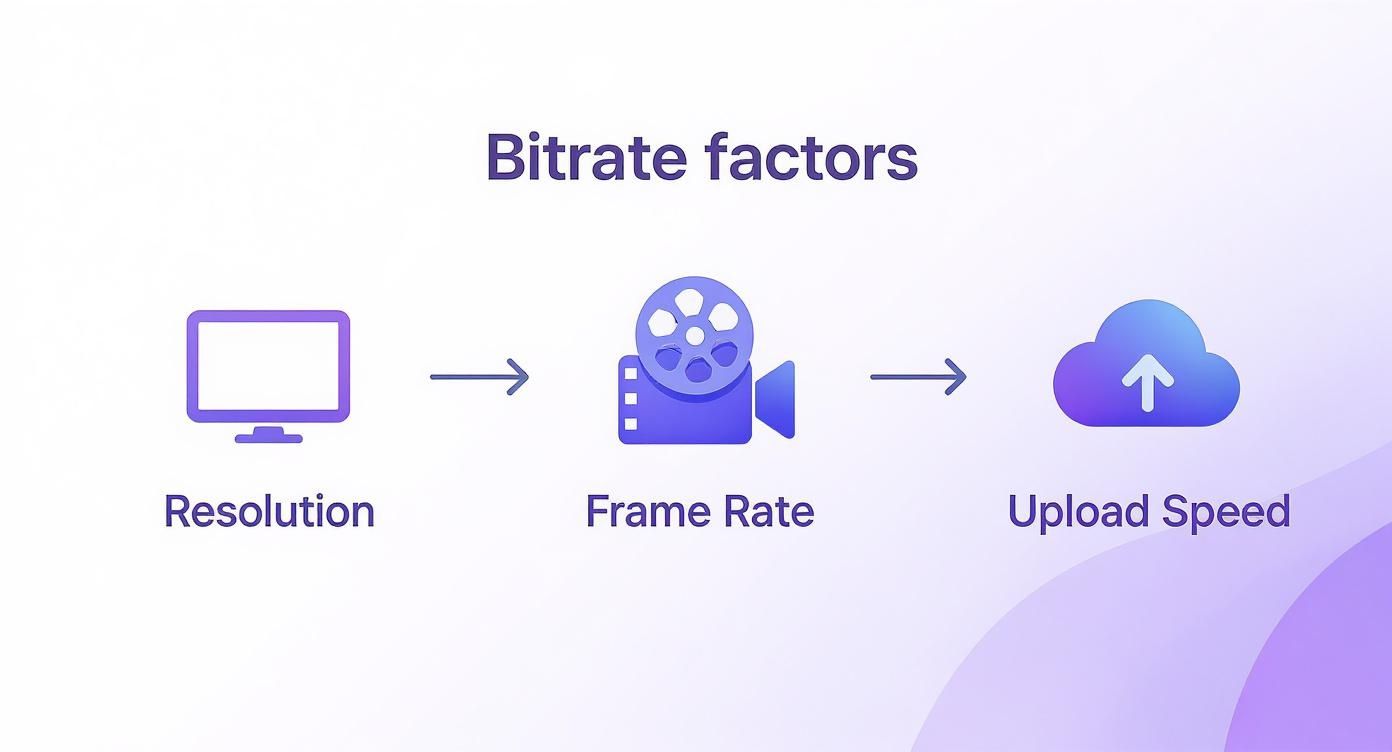
As you can see, they're all connected. Tweak one, and you'll likely need to adjust the others to keep everything in balance.
Twitch Bitrate Recommendations
Twitch is the undisputed king of game streaming, but it's also known for being pretty strict with its bitrate limits. For years, the unwritten rule for most streamers was to cap their bitrate at 6,000 kbps. While they've officially loosened this, pushing much higher can still be asking for trouble.
For a crisp 1080p stream at 60fps, sticking close to that 6,000 kbps video bitrate is your safest bet. Pair that with an audio bitrate of 160 kbps for clear sound, and you've got a reliable, professional-looking stream that won’t get throttled.
YouTube Live Bitrate Recommendations
When it comes to bitrate, YouTube is way more generous. The platform was built to handle massive 4K video uploads, and that robust infrastructure extends to its live streaming service. This gives you a lot more room to play with if your internet connection is up to the task.
For a 1080p 60fps stream, YouTube officially recommends a bitrate range between 4,500 and 9,000 kbps. This wider range lets you fine-tune your settings for the perfect balance of quality and performance based on your specific content and upload speed.
The audio recommendation is the same here—160 kbps is the gold standard for great sound. That higher video bitrate ceiling makes YouTube a fantastic choice for creators who want to deliver the absolute sharpest image possible.
Facebook Gaming Bitrate Recommendations
Facebook Gaming finds a happy medium between Twitch's restrictions and YouTube's generosity. It can handle high-quality streams, but its official guidelines provide a clear target to ensure stability across its network.
Facebook suggests a maximum video bitrate of 9,000 kbps for a 1080p 60fps stream, which puts it right on par with YouTube's upper limit. If you want to dig deeper into the specifics, our complete guide on how to live stream to Facebook has all the details. And, no surprise here, the recommended audio bitrate is 160 kbps for that professional-grade sound.
Platform Bitrate Recommendations for 1080p Streaming
To make things easier, here’s a quick-glance table with the ideal bitrate settings for a standard 1080p 60fps stream on the major platforms.
| Platform | Resolution/FPS | Recommended Video Bitrate (kbps) | Recommended Audio Bitrate (kbps) |
|---|---|---|---|
| Twitch | 1080p / 60fps | 6,000 | 160 |
| YouTube | 1080p / 60fps | 4,500 - 9,000 | 160 |
| 1080p / 60fps | 4,500 - 9,000 | 160 |
Using this table as your starting point will help you dial in the perfect settings, taking the guesswork out of setting up a stable and high-quality broadcast.
Fine-Tuning Your Encoder for a Flawless Stream
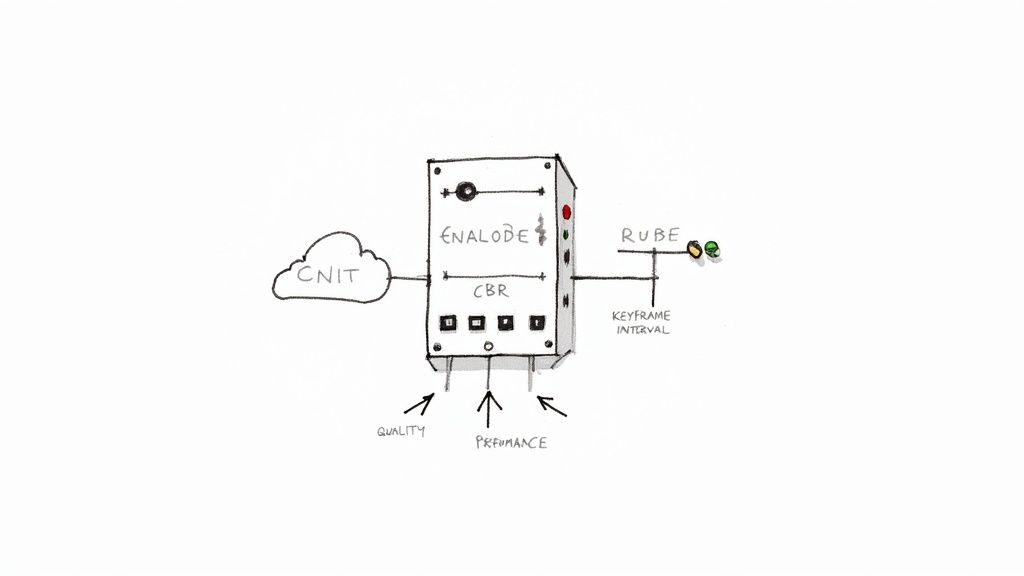
Picking the right bitrate is a huge step, but the job isn't quite finished. Now we need to get our hands dirty inside your encoder—that's the engine in your streaming software (like OBS Studio) that crunches your video down and beams it out to the world. Getting these settings just right is often what separates a pro broadcast from a stream plagued by technical glitches.
The single most important setting you'll have to deal with is Rate Control. Think of this as the instruction manual your encoder follows for spending the bitrate you’ve allocated. You might see a few options, like VBR (Variable Bitrate), but for live streaming, there’s really only one right answer.
Constant Bitrate (CBR) is the gold standard for live broadcasting, and it's not really negotiable. It tells your encoder to maintain a steady, consistent data flow every single second. This creates the stable, predictable stream that platforms like YouTube and Twitch are built to handle. Trying to use VBR can lead to buffering and dropped frames for your viewers.
Once you’ve locked in CBR, you can focus on the other settings that help you strike that perfect balance between visual clarity and performance. And don't forget, beyond the video, it's just as vital to improve audio quality for your streams, as your audio bitrate plays a huge part in the overall experience.
Balancing Performance and Quality
Your computer only has so much horsepower, and encoding video is a demanding job. There are two key settings that let you manage this workload, ensuring your stream looks fantastic without making your game stutter or your PC grind to a halt.
- CPU Usage Preset: This setting is exactly what it sounds like: it tells your encoder how hard to work. The options range from
ultrafast(which is easy on your CPU but looks rough) toplacebo(which crushes your CPU for almost no visible gain). For most gaming rigs, a preset offasterorfasthits the sweet spot. - Keyframe Interval: A keyframe is a full, complete picture of your stream that gets sent out periodically. All the other frames just update the parts of the image that have changed. For live streaming, you must set this to 2 seconds. This is critical for making sure people can load into your stream quickly and that playback is smooth for everyone.
Fine-Tuning Your Output
Finally, a couple of "set it and forget it" options will put the finishing touches on your stream's output. They might seem small, but getting them right from the start is important.
The Profile setting helps different devices understand how to decode your video. Stick with High here—it gives you the best quality and compatibility. As for the Tune setting, it offers minor tweaks for specific types of content. Unless you're streaming something highly specialized like classic film grain or animation, leaving this on (None) is your best bet.
These encoder settings are the final piece of the puzzle, working hand-in-hand with your bitrate to deliver a polished broadcast. For creators who want to sidestep these local encoding headaches entirely, especially with pre-recorded content, using a platform with automated webinar software can be a game-changer. It moves the heavy lifting to the cloud, guaranteeing a perfect playback experience every time. By mastering these settings, you gain full control over the quality and stability of your stream.
Advanced Bitrate Strategies for Power Users
Once you've got the hang of the basics, you can start playing with more advanced strategies. These are the techniques that let you save bandwidth, reach more people, and give your audience a much better viewing experience. If you're serious about your stream's quality, this is where things get interesting.
Multistreaming Without Killing Your Internet
A fantastic way to grow your audience is to multistream—that is, broadcasting to YouTube, Twitch, and Facebook all at the same time. But here's the catch: trying to send a separate high-quality stream to each platform from your own computer would require a monster of an internet connection. Most of us just don't have that kind of upload speed at home.
This is where restreaming services become a lifesaver. Instead of trying to juggle multiple outgoing streams, you just send one high-quality broadcast to the service. Their powerful cloud servers take that single stream, duplicate it, and then send it out to all your connected platforms, perfectly tailored for what each one needs.
How Adaptive Bitrate Delivers a Flawless Experience
For pre-recorded content, the secret sauce used by all the major platforms is adaptive bitrate streaming (ABR). Instead of just one video file, ABR creates several versions of your video at different bitrates and quality levels. When someone hits play, their video player intelligently picks the best version their internet can handle at that very moment.
Think of it this way: adaptive bitrate is what allows someone with a fiber connection and a 4K TV to see every crisp detail, while someone watching on a shaky mobile network still gets a smooth, buffer-free video, just at a lower resolution.
This all happens seamlessly in the background, making sure nobody's stream grinds to a halt. It's now the standard, thanks to protocols like HLS and MPEG-DASH. In fact, this tech has led to a 6% improvement in buffering and a 13% reduction in how long it takes for a video to start playing. You can dig deeper into these streaming technology advancements on videosdk.live.
Using the Cloud for Pre-recorded Streams
If you work with pre-recorded videos, cloud-based tools are a game-changer. A platform like Pre-recorded LiveStream lets you upload your final, high-quality video file just once. From there, its cloud encoders do all the heavy lifting—transcoding your video and creating all the different bitrate versions needed for a perfect "simulive" broadcast.
This approach has some huge upsides:
- No Strain on Your System: Your home internet and computer are completely out of the equation. The hard work happens on powerful cloud servers, not your machine.
- Rock-Solid Stability: Cloud platforms have incredibly stable, high-bandwidth connections, so you don't have to worry about dropped frames or technical glitches when you go live.
- The Best Possible Quality: You can upload a master file at a super high bitrate. The platform then creates the ideal "bitrate ladder" for ABR, ensuring every single viewer gets the best quality their connection can support.
By putting multistreaming services and cloud encoding together, you can build a workflow that's not only incredibly efficient but also looks seriously professional.
Common Questions About Streaming Bitrate
Even after you think you've nailed down the perfect settings, questions about streaming bitrate always seem to pop up. Let's tackle some of the most common ones that streamers run into.
Think of this as your quick-reference guide for troubleshooting those annoying little issues that can throw a wrench in an otherwise perfect broadcast.
What Happens If My Bitrate Is Too High or Too Low?
This is all about finding the sweet spot. If you set your bitrate too high for your internet connection to handle, your stream will start dropping frames. For your audience, this looks like a choppy, stuttering mess that's borderline unwatchable. It's like trying to push a river's worth of water through a garden hose—it just won't work.
On the flip side, setting your bitrate too low for your resolution and frame rate makes your stream look blocky and pixelated. You'll really notice this during fast-paced action in games or sports, where the image practically falls apart because there isn't enough data to keep it sharp.
The goal is to find that perfect middle ground where your stream is both crystal clear and perfectly stable. A smooth 720p broadcast is always better than a buffering 1080p one.
How Do I Find My True Internet Upload Speed?
To get a number you can actually trust, use a reliable tool like Speedtest by Ookla and pay attention only to the upload speed. Don't just run the test once and call it a day. Run it a few times at different hours to see what your average, stable speed looks like. Internet connections fluctuate, and you need to plan for the valleys, not just the peaks.
Remember that golden rule we talked about: your streaming bitrate should never exceed 75% of your stable upload speed. That extra 25% is your safety net. It accounts for network hiccups and keeps your stream from crashing if your connection takes a temporary dip.
Should I Change My Bitrate for Different Games?
Absolutely. This is a pro-level tweak that can make a massive difference. A fast-paced, visually complex game like Apex Legends or Call of Duty is constantly generating new information on screen. It needs a higher bitrate—think 6,000 to 8,000 kbps for a 1080p 60fps stream—to keep all that fast action from turning into a blurry mess.
But for a slower-paced game with simpler graphics, like Minecraft or Among Us, you don't need nearly as much data to get a crisp image. You can often get away with a lower bitrate, which eases the strain on your PC and your internet connection.
Is Audio Bitrate as Important as Video Bitrate?
Video quality gets all the glory, but trust me, bad audio will make people leave your stream faster than anything. If your sound is crackling, muffled, or distorted, nobody is going to stick around, no matter how great your video looks. Crisp, clear audio is completely non-negotiable.
The good news is that great audio doesn't eat up much bandwidth. For most platforms, an audio bitrate of 160 kbps is the sweet spot. It delivers rich, clear sound that's easy on the ears while barely making a dent in your total upload usage. Never, ever neglect your audio—it’s half the experience.
For creators who want to deliver flawless, pre-recorded streams without worrying about local internet speeds or encoder settings, Pre-recorded LiveStream offers the perfect solution. Upload your polished video, schedule it to go live on multiple platforms, and let our powerful cloud servers handle the rest. Learn more about Pre-recorded LiveStream and start streaming with confidence.