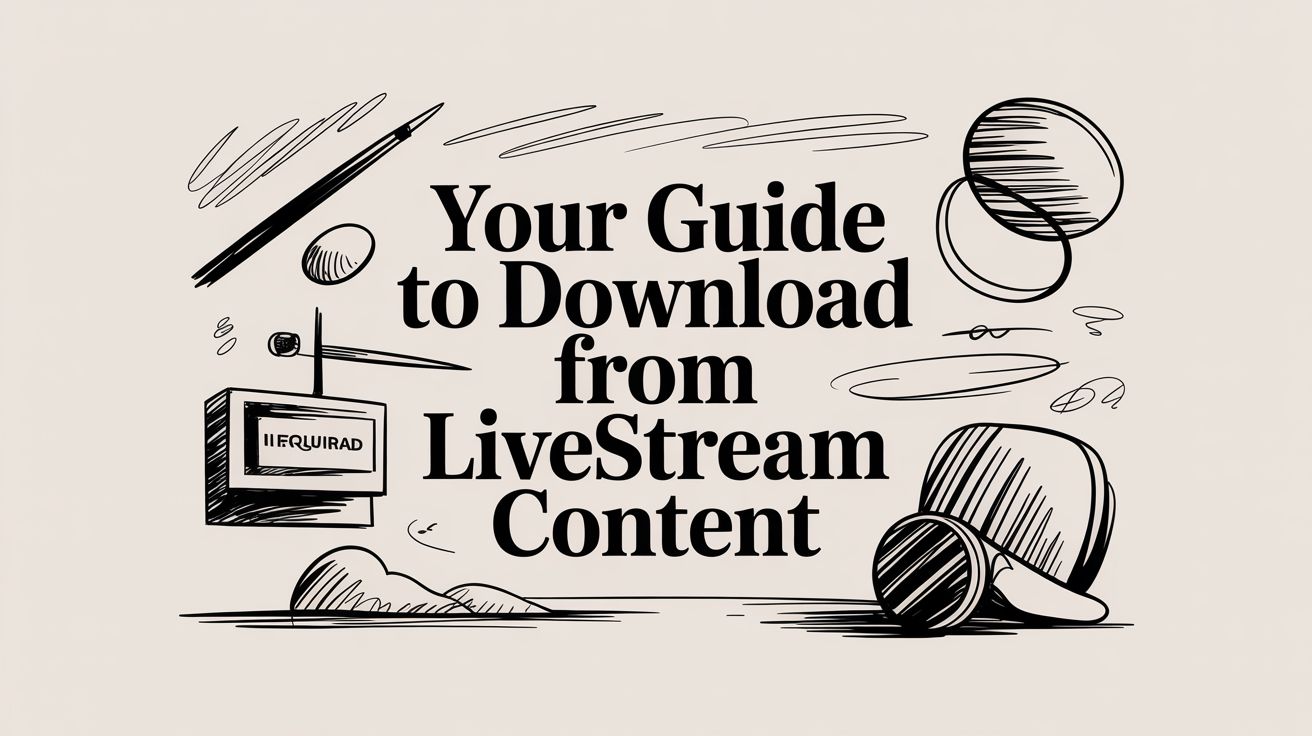The easiest way to grab a copy of a livestream is often right on the platform itself, like using Twitch's built-in VOD system if you're the creator. For everyone else, browser extensions and dedicated desktop software are your best bet for saving live content to watch later, making sure you never miss out.
Why Save a Livestream for Offline Viewing?
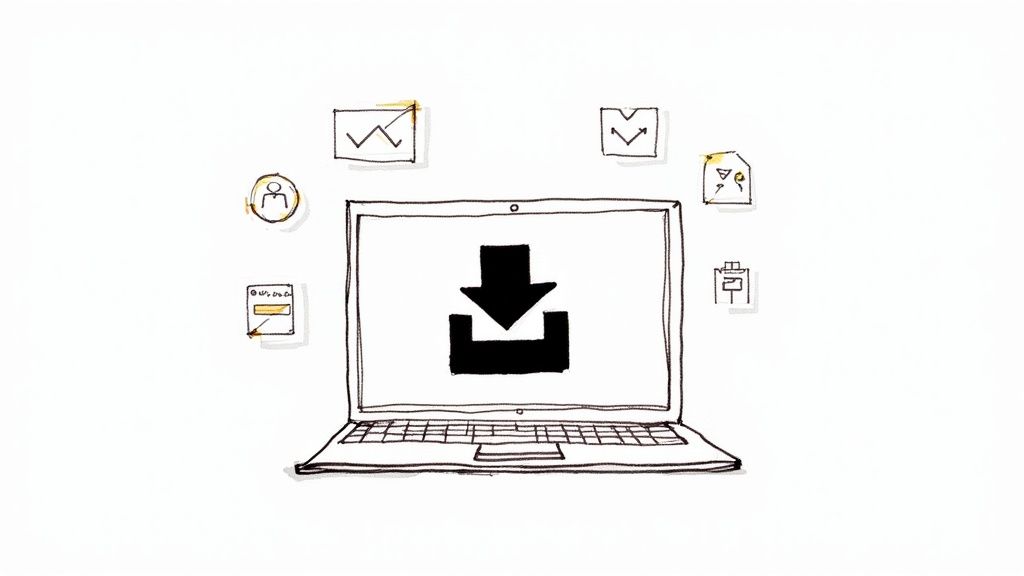
Before we get into the nuts and bolts of how to do it, let's talk about why you’d want to save a live broadcast in the first place. It’s all about turning those fleeting, in-the-moment digital experiences into something permanent and accessible. This isn't just about digital hoarding; it’s about unlocking the full value of that content on your own schedule.
The desire for this kind of flexibility is definitely on the rise. Saving streams to watch later has become pretty common as people look for more convenient ways to consume media. In fact, a 2025 report from Streams Charts noted that roughly 18% of global livestream viewers said they download or record streams for later, a solid jump from just 12% back in 2021. It’s a clear signal that people want more control over how they watch.
Common Reasons to Download Streams
There are plenty of real-world situations where downloading a livestream just makes sense. Here are a few I see all the time:
- Learning and Professional Growth: Think about that expert webinar or in-depth tutorial you attended. Saving it means you can go back, re-watch the tricky parts, and really absorb the information at your own pace without feeling rushed.
- Entertainment and Fandom: For fans, capturing a once-in-a-lifetime concert or a record-setting gaming moment is everything. It lets you relive the hype, and for many, it’s the raw material for creating highlight reels or deep-dive analysis videos.
- Content Repurposing: If you're a creator, downloading your own stream is step one for getting more mileage out of it. You can slice it into short clips for TikTok, turn the audio into a podcast, or polish it up for a permanent spot on your YouTube channel. To help figure out your approach, you can explore the pros and cons of live vs. pre-recorded video.
- Beating Technical Hurdles: Let's be real—not everyone has a rock-solid internet connection or unlimited data. Downloading a stream during off-peak hours lets you watch it later without the dreaded buffering wheel or a surprise data bill.
At its heart, it’s all about control. When you save a livestream, you separate the viewing experience from the live event. That gives you the freedom to watch whenever, wherever, and however you want, completely independent of your internet connection or whether the platform keeps the video available.
Understanding Copyright and Platform Rules
Before you jump into downloading anything, let's talk about the rules of the road. It's tempting to just grab the content you want, but diving in without understanding the legal and ethical lines can get you into hot water—from having your content taken down to getting your account suspended. This isn't about killing the fun; it's about being smart and respecting the creators.
At the heart of it all is copyright. When someone streams, they’re creating original content, and that automatically gives them the copyright. This means they get to decide who can copy, share, and use their work. Downloading their stream without their blessing is, technically, making a copy, and that can step on their rights.
That said, the situation isn't always black and white. It often lands in a bit of a legal gray area.
Personal Use vs. Public Redistribution
The real question is what you plan to do with the video once you have it. There’s a massive difference between saving a stream for your own archive and blasting it out for everyone else to see.
For Your Eyes Only: If you're just saving a stream to watch later for yourself, you're generally in a low-risk zone. Maybe you want to re-watch a webinar to take better notes or save a gaming VOD to analyze a particular play. This kind of personal use is often considered "fair use" (or "fair dealing" depending on where you live), though it's not a legal get-out-of-jail-free card.
Sharing and Cashing In: This is where the red flags go up. Taking someone else’s livestream, slapping it on your own channel, or chopping it up for monetized videos without permission is a direct copyright violation. Platforms like YouTube and Twitch have powerful, automated tools like Content ID that are incredibly good at sniffing this out.
Here’s a simple analogy: recording a show on your home DVR to watch later is perfectly fine. Recording that same show, burning it to a hundred DVDs, and selling them on the street? Not so much. Your intent is everything when you download from livestream platforms.
Reading the Fine Print of Platform Rules
On top of copyright law, every platform has its own Terms of Service (ToS). You know, that long document you agreed to without reading when you signed up? It lays out exactly what you can and can’t do with content on their site.
Here’s the bottom line: Most platforms, including YouTube and Twitch, state in their ToS that you shouldn't download content unless they explicitly give you a button or link for it. They have a vested interest in keeping you—and the ad views you generate—on their site.
Breaking these rules probably won't get you sued, but the platform can definitely bring the hammer down. You could face:
- A formal warning from the platform
- A temporary time-out (account suspension)
- For repeat offenders, a permanent ban
When in doubt, the safest bet is to assume you need permission. Respect the creator and the platform by using content the way it was meant to be seen. If you want to do more, just ask. That way, you can build your personal library of content without constantly looking over your shoulder.
Picking the Right Tool to Download a Livestream
With so many options out there, figuring out how to download from livestream broadcasts can feel like a chore. But it really just comes down to one thing: picking the right tool for the job. You wouldn't use a sledgehammer to hang a picture frame, right? The same logic applies here. A simple browser extension is perfect for grabbing a single webinar, but it's going to struggle if you’re trying to archive a three-hour gaming session in full HD.
The easiest way is often using the platform's built-in tools, like Twitch's VOD download for streamers. For everyone else, the road forks into a few main paths: the quick-and-dirty browser extensions, the more powerful desktop programs, and for the tech-savvy, command-line utilities. Each has its own set of pros and cons.
First, Know Your Goal and Your Comfort Zone
Before you download anything, take a second to think about what you actually need. Are you looking for a simple, one-click download, or are you willing to get your hands dirty with a few settings to get the best possible quality?
- For Quick and Easy Grabs: If you just want the video file without a headache, browser extensions are your go-to. They plug right into your browser and usually work with just a click or two.
- For More Control and Power: If you need to manage quality, format, or even record a stream live as it happens, you'll want to look at desktop software like OBS or VLC. They have a bit of a learning curve but offer way more features.
- For the Experts: Command-line tools like yt-dlp are the most powerful of all. They let you do things like download entire playlists at once and fine-tune every setting, but you have to be comfortable working without a graphical interface.
This chart can help you visualize which path makes the most sense based on what you’re trying to do, whether it's for personal viewing or for creating new content from the footage.
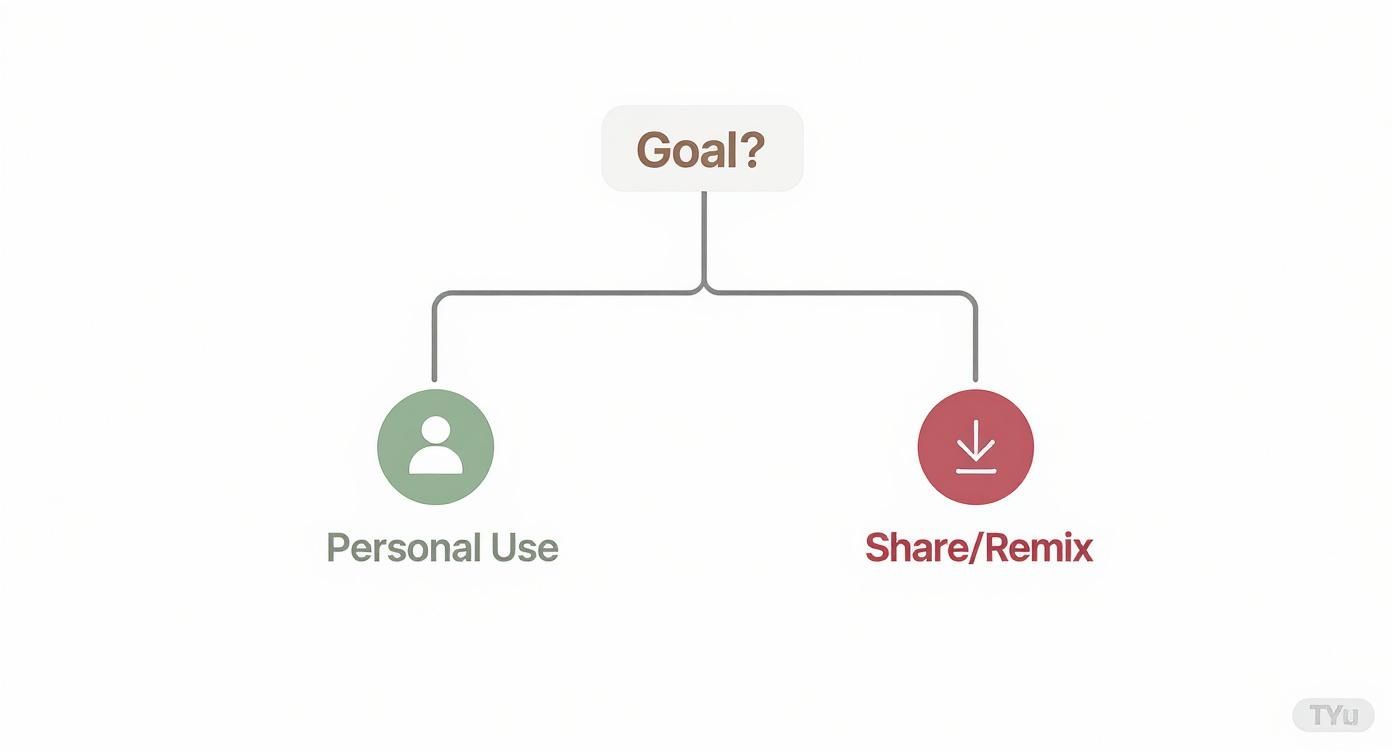
As you can see, what you plan to do with the video is a huge factor in choosing a method that also respects copyright and platform terms of service.
Comparing Livestream Download Methods
Let's put the most common approaches head-to-head. Understanding where each one shines will save you a ton of time and frustration later. An extension might be fine for a short clip, but it might not be the most reliable tool for a long, high-bitrate stream from something like Facebook Live. If you’re focused on a specific platform, our guide to live streaming on Facebook has more specialized advice.
The biggest trade-off you'll face is convenience versus control. Browser extensions are incredibly convenient but offer little control over the final output. Desktop software gives you total control but comes with a steeper learning curve.
To make things clearer, this table breaks down the pros, cons, and ideal uses for different livestream download tools. This should help you find the best fit for your needs.
| Method | Ease of Use | Best For | Key Limitation |
|---|---|---|---|
| Platform Features | Very Easy | Creators downloading their own VODs and past broadcasts. | Usually restricted to the content owner; not an option for viewers. |
| Browser Extensions | Easy | Quick, one-off downloads of public videos and shorter clips. | Can be unreliable, may offer limited quality options, and are sometimes removed from stores. |
| Desktop Software (OBS/VLC) | Moderate | Recording live events in real-time and downloading with high-quality settings. | Requires software installation and has a learning curve for initial setup. |
| Command-Line Tools (yt-dlp) | Difficult | Advanced users, batch downloading entire channels or playlists, and maximum quality control. | No graphical user interface, which can be intimidating for non-technical users. |
At the end of the day, it's all about matching the tool to the task. If you're archiving a critical presentation for work, the reliability of desktop software is worth the extra setup time. But if you just want to save a funny clip to share with friends, a browser extension will get it done in seconds. Understanding these differences is the key to successfully downloading from any livestream, every single time.
Alright, let's move from the theoretical to the practical. You know the tools, but now you need to understand the quirks of each platform. The way you download from livestream archives on YouTube is completely different from how you'd do it on Twitch or Facebook. Each one is its own little world with its own set of rules.
This is especially true when you’re dealing with educational or professional content. The demand for downloadable live broadcasts is exploding—the pay-per-view live-streaming market is on track to hit $12.3 billion by 2025. Just look at the academic world: 68% of U.S. universities now offer downloadable lecture recordings, a huge jump from only 45% back in 2020. This stuff is becoming essential.
Navigating YouTube Downloads
YouTube might be the king of video, but saving content isn't as simple as clicking a button. The platform's official route is through a YouTube Premium subscription, which lets you download videos for offline viewing. It's perfect for a flight or a long commute and keeps everything above board.
But if you need a permanent file that you can move around, you'll have to look elsewhere. I've found that a desktop application like VLC Media Player is a fantastic, versatile option. Most people just think of it as a player, but it’s a powerful network stream recorder, too.
The interface is pretty straightforward. You just grab the YouTube video’s URL, open VLC, and find the "Open Network Stream" option. Once you paste the link in, you can play the stream and hit the record button to save a high-quality copy directly to your computer. It’s a reliable method I've used countless times.
Saving Broadcasts from Twitch
Since Twitch is built by streamers for streamers, it has some solid native options—but mostly for the creators themselves. If you're the one broadcasting, saving your VODs (video on demand) is a breeze.
- Enable VOD Storage: First things first, you have to go into your Creator Dashboard. Under the "Stream" settings, make sure "Store past broadcasts" is toggled on.
- Download from Video Producer: After your stream ends, it'll show up in your Video Producer tab. Just click the three-dot menu on the VOD you want and hit "Download."
For viewers, it's a different story. There's no official download button, so this is where desktop tools or browser extensions come in handy. The same idea from YouTube applies here—you use software to grab the stream URL and record it. For streamers wanting to get the most from the platform, it's also worth knowing the technical side; our guide on how to find and use your Twitch stream key has some great tips for managing your broadcasts.
Pro Tip: Don't sleep on this! Twitch VODs expire. They're gone after 14 days for regular users and 60 days for Prime and Partner members. If you want to keep a broadcast forever, you absolutely have to download it before it disappears.
Capturing Facebook Live Videos
Facebook Live videos are often full of great content, from community meetings to expert Q&As. Once the broadcast is over, the video usually lives on as a regular post on the creator's page or timeline.
Luckily, downloading these is often pretty simple. My favorite trick involves a little tweak to the video's URL.
- Find the Facebook video you want to save on a desktop browser.
- Right-click the video and select "Show video URL."
- Copy that URL and paste it into a new tab.
- Now, here's the trick: change the "www" in the URL to "mbasic" and hit Enter. This will load a bare-bones mobile version of the page.
- Play the video, then right-click on it and choose "Save video as..."
This little hack is quick, works like a charm, and doesn't require any extra software. It's a perfect example of how knowing the platform's quirks can make your life a whole lot easier when you need to download from livestream content.
Troubleshooting and Advanced Quality Tips
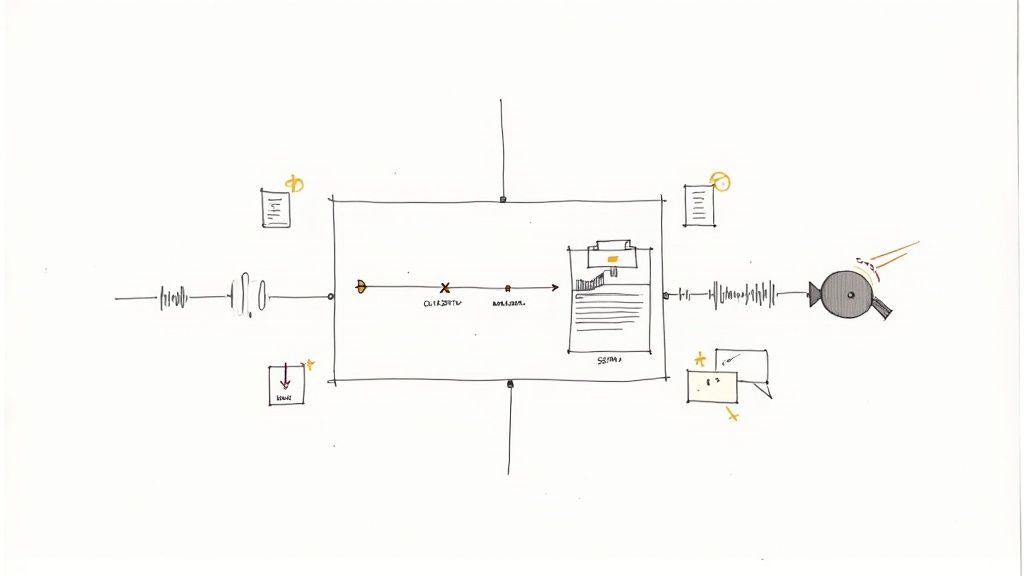
Even with the right tools, trying to download from livestream broadcasts can sometimes feel like a game of whack-a-mole. You’ll eventually hit a snag—a failed download, a corrupted file, or that dreaded out-of-sync audio. It happens to everyone.
The good news is that most of these headaches are completely fixable with a little bit of know-how.
More often than not, a failed download is just a symptom of a shaky internet connection or a temporary server-side hiccup from the platform itself. If your download stalls, my first move is always to try again later during off-peak hours when servers aren't getting hammered. If that doesn't work, switching to a different download tool often does the trick.
Corrupted files are another common problem, and that usually points to an issue with how the software is saving the data. Make sure you have plenty of free space on your hard drive, and maybe try saving the file to a different physical drive if you have one. And then there's audio drift, where the sound slowly falls out of sync with the video—a total nightmare for long recordings. This is a classic sign of your computer struggling to keep up. Kill any unnecessary applications and plug directly into your router with an Ethernet cable. You'd be amazed what a difference that makes.
Maximizing Video and Audio Fidelity
Getting the file is just the first step. The real goal is to get a high-quality copy that looks and sounds as good as the original broadcast. To do that, you have to be intentional about your settings.
Always aim to download at the highest resolution and bitrate available. If the stream went out at 1080p at 60fps, don't settle for a 720p file unless you absolutely have to. You're just leaving quality on the table.
Think of it like a photocopy—each time you copy a copy, it gets a little worse. Your first download needs to be the master version, as close to the source as possible.
This means you’ll need to poke around in your download tool's settings. Look for options to specify the format and quality. Sticking with a standard MP4 container, an H.264 video codec, and AAC for audio is usually a rock-solid choice for both quality and compatibility.
Capturing More Than Just the Video
The video and audio are the main event, but what about everything else? The live chat, captions, and on-screen comments often provide a ton of context and make the replay feel complete.
Saving these extra elements usually requires a more specialized tool, but it's well worth the effort.
- Live Chat Replays: This is where command-line utilities really shine. A tool like yt-dlp can often grab the entire chat log as a separate data file, which you can then overlay on your video in post-production.
- Subtitles and Captions: If the original stream had closed captions, many downloaders can save them as a separate .SRT file. This is a huge win for accessibility, and it also gives you a searchable transcript of the entire stream.
Paying attention to these details is what separates a basic recording from a complete, high-fidelity archive of the entire live experience.
Got Questions About Downloading Streams? Let's Clear Things Up.
Diving into the world of saving livestreams can bring up a lot of "what ifs." Getting straight answers is key to doing this the right way, so let's tackle the questions I hear most often.
The elephant in the room is always legality. Is this even allowed? The short answer: it's complicated. Grabbing copyrighted content without permission from the owner is a no-go and violates copyright law. However, saving a stream for your own personal, private viewing—like catching up on a webinar you missed—often falls into a legal gray area.
The real legal trouble begins when you re-upload, share, or try to make money from someone else's content. That's almost always a clear violation. When in doubt, always check the platform’s terms and respect the creator's rights.
Technical and Quality Concerns
A common question I get is whether you can actually download from livestream broadcasts while they’re still happening. Absolutely. Tools like OBS Studio or even VLC Media Player can capture a live network stream directly to your computer. In fact, this is sometimes the only way to save a broadcast if the creator doesn't make it available later as a VOD.
What about video quality? This is a big one. The quality of your downloaded file depends entirely on two things: the tool you use and the quality of the original stream. Good downloaders will let you pick the resolution you want, whether it's 1080p or even 4K.
A pro tip for preserving quality: always select the highest resolution the source stream provides. If you're recording a live event, using solid software ensures you capture it in its original glory, assuming your computer has enough horsepower to keep up without dropping frames.
Then there's the tricky business of geoblocked or paywalled streams. Trying to download these is technically challenging and legally sketchy. A VPN might get you past a location block, but bypassing a paywall is almost certainly a breach of the platform's terms of service. Most standard downloaders will just hit a wall anyway. It's always best to play by the rules and support creators through their official channels.
Ready to broadcast your own flawless events without the live-day stress? With Pre-recorded LiveStream, you can schedule pre-recorded videos to go live on YouTube, Facebook, Twitch, and more. Perfect your content in advance, then let our cloud-based platform handle the rest. Learn more and start streaming smarter at prerecordedlivestream.com.