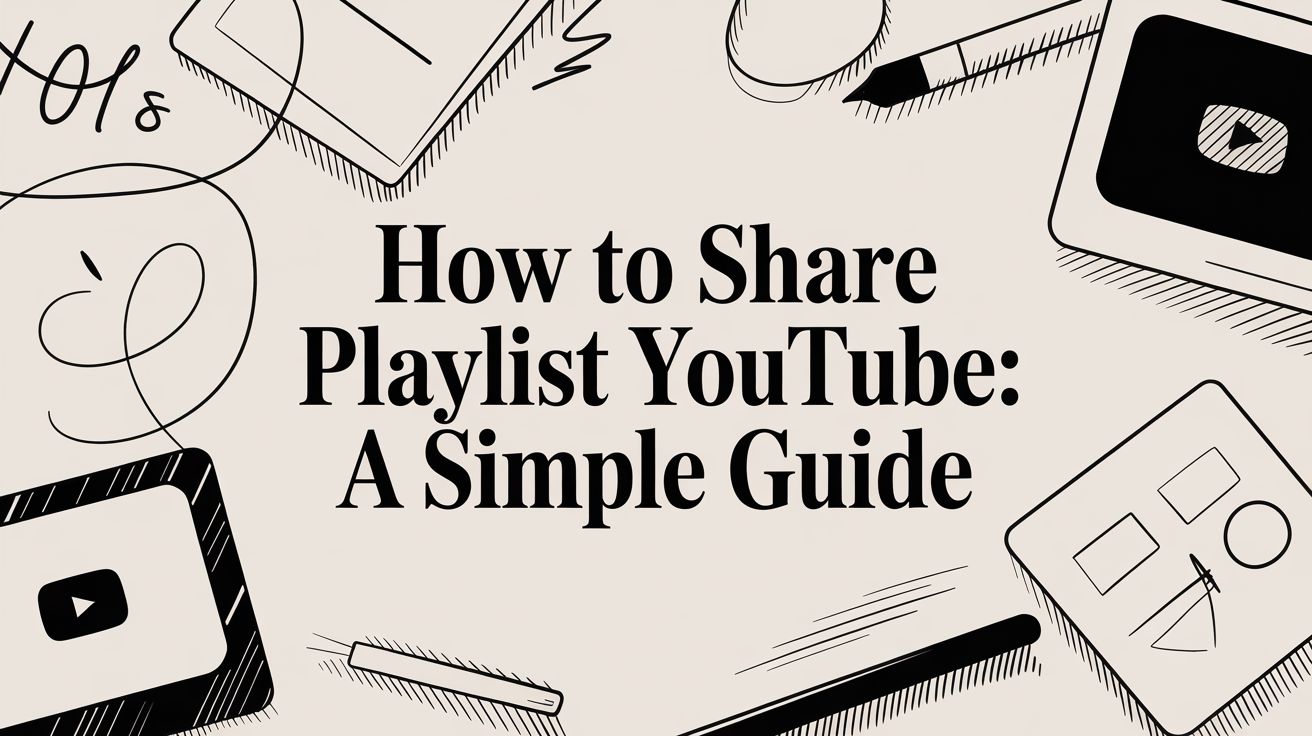Ready to share a YouTube playlist? It’s as simple as finding your playlist, hitting the 'Share' icon, and then deciding whether to copy the link, post it to social media, or embed it on your website. That simple process is all it takes to get your hand-picked video collections in front of friends, family, or your channel's audience.
Why Bother Sharing YouTube Playlists?
Before we get into the nuts and bolts of how to share a playlist, let's talk about why it's become such a critical tool. This isn't just about firing off a link anymore. It’s about creating an experience, building a community, and generating real engagement for your channel.
Think of a shared playlist as a guided tour. For anyone, it's a great way to introduce friends to a new band, set the vibe for a party, or even pull together educational videos for a study group. It turns watching videos from a solo activity into a shared, collective moment.
It's All About Curation and Community
For content creators, the strategic advantage is massive. A thoughtfully organized playlist can do some serious heavy lifting for your channel.
- Guide Your Audience: Got a multi-part tutorial or a story that unfolds over several videos? A playlist ensures your viewers watch everything in the right order.
- Skyrocket Your Watch Time: When one video finishes, the next one in your playlist automatically starts. This is huge for keeping people on your channel longer.
- Showcase Your Expertise: Grouping videos by theme, like "Beginner Photography Tips" or "Advanced SEO Strategies," cements your authority and makes you the go-to expert.
The potential impact here is enormous. To give you some perspective, the most-viewed playlist on YouTube Music has racked up an incredible 1.764 billion total views. That statistic alone proves just how central curated collections are to how we watch content today.
A playlist is so much more than a list of videos—it's a narrative you get to control. You're telling your audience exactly what to watch next, creating a frictionless experience that makes them want to stick around.
Creators can even get creative by using playlists to organize a series of pre-recorded videos that are scheduled to go live, almost like a mini-event. When you look at the pros and cons of live video versus pre-recorded content, playlists offer a fantastic middle ground. You can get that "live" event feel but with polished, pre-made videos. This simple act of organizing turns individual clips into a cohesive library, making your entire channel more valuable and easier for viewers to navigate.
Sharing Your Playlist From a Desktop Computer
When it comes to managing and sharing your curated video collections, doing it from a desktop computer is by far the easiest route. The bigger screen and full-fledged YouTube interface just make everything from organizing videos to grabbing share links a whole lot smoother.
First things first, you actually need a playlist to share. You can spin one up on the fly by finding a video you like, hitting the “Save” button underneath it, and then choosing “Create new playlist.” If you’ve already got some collections built, you can just head over to your channel’s “Playlists” tab to find them.
This is your chance to really craft the viewing experience. I always take a minute to drag and drop the videos into an order that makes sense, creating a logical flow or telling a story. For creators, this is a huge opportunity to guide your audience through a series, which can seriously boost your watch time since the next video cues up automatically.
The infographic below really nails how this simple act of curating videos can build a stronger connection with your audience.
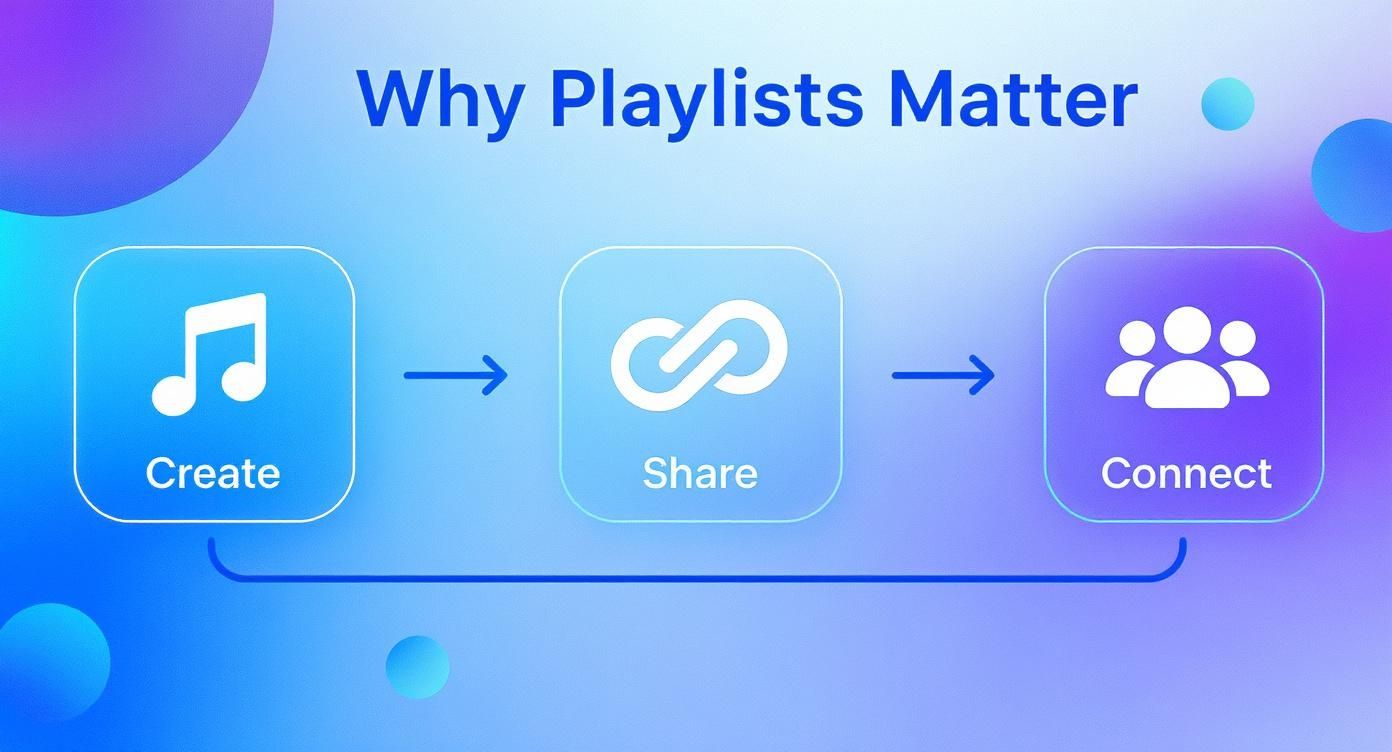
It’s a great reminder that a well-built playlist isn’t just a list; it’s a tool for engagement and discovery.
Finding the Share Options
Alright, once your playlist is polished and ready to go, open its main page. You'll see your title, the description, and all the videos lined up. Right below the playlist's title, look for that unmistakable "Share" arrow icon. A quick click on that brings up a pop-up with all the sharing tools you need, all in one neat little box.
Your main job is to make it effortless for people to find and share your content. It all starts with you knowing exactly where these tools are. Getting comfortable with this share menu is the first step to getting your playlists out there.
From this menu, you have a few powerful options:
- Copy Link: This is your bread and butter. It grabs the unique URL for the playlist and copies it straight to your clipboard. From there, you can paste it anywhere you want.
- Social Icons: For a quick win, you can use these icons to instantly push your playlist to platforms like X (formerly Twitter), Facebook, or Reddit. It even pre-fills the post for you.
- Embed: This one is for your website or blog. It gives you a snippet of HTML code (an iframe) that you can drop into your site’s editor. The result? The entire interactive playlist appears right on your page for visitors to enjoy.
If you're a creator using playlists for a video series, think about taking the viewer experience one step further. I’ve found that adding chapters to your YouTube video can be a game-changer, helping people navigate longer videos within the playlist and making your curated content that much more valuable.
How to Share a Playlist From Your Mobile Device
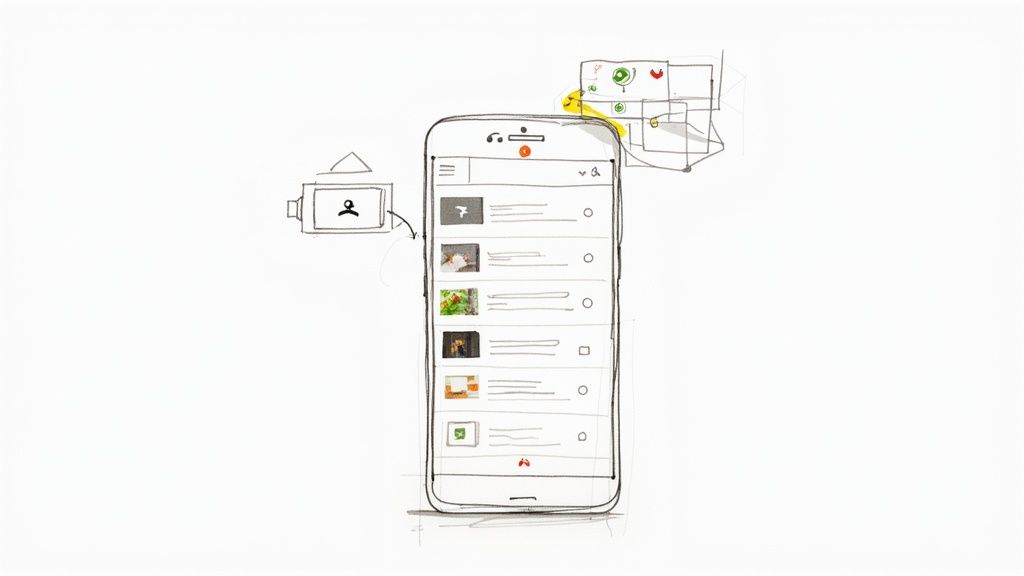
Let's be honest, most of us are on our phones constantly. So, knowing how to share a YouTube playlist right from your mobile device isn't just a nice-to-have; it's essential for getting your content out there quickly. Thankfully, the YouTube app for both iOS and Android makes this a breeze.
Whether you've already built the perfect playlist or need to share one you just found, the process starts in the same spot. First, tap the "Library" tab in the bottom right corner of the app. From there, just scroll down to your playlists and tap the one you want to send.
You’ll see that familiar "Share" arrow icon right at the top, just like on the desktop site. Give that a tap, and your phone's native sharing menu will pop right up.
Sending Your Playlist to Others
This is where the magic happens. Because the YouTube app hooks directly into your phone's operating system, you can send your playlist to practically any other app you have installed. It feels completely seamless.
This opens up a ton of possibilities:
- Text the Link: Instantly send the playlist to a friend via Messages or a group chat in WhatsApp.
- Post to Social Media: Share it directly to your Instagram Story, create a post on X (formerly Twitter), or drop it into a Facebook update.
- Copy the URL: Just like on desktop, you can copy the link to your clipboard and paste it anywhere—an email, a Slack channel, or a notes app.
The real power of mobile sharing is the speed. You can find a killer set of videos while you’re waiting for your coffee and have it sent to your entire team before your name is even called.
Building and sharing a playlist on the fly is just as intuitive. When you find a video you want to add, tap the "Save" button below the video player. This lets you add it to an existing playlist or tap to create a brand new one on the spot. You can build, curate, and share a YouTube playlist without ever opening your laptop, keeping your content moving no matter where you are.
Mastering Your Playlist Privacy Settings
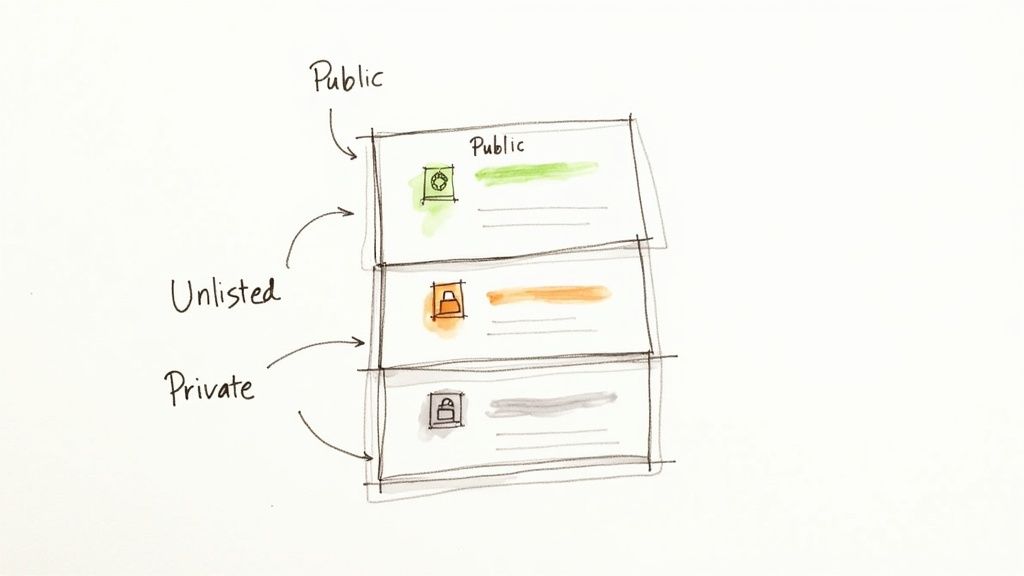
Before you hit that share button on a new playlist, take a second to think about who you actually want to see it. Not every collection you build is meant for the whole world. Thankfully, YouTube gives you some great tools to control your content's visibility.
Getting a handle on the difference between Public, Unlisted, and Private is the key to sharing your playlists effectively and securely. Each one serves a very different purpose, from shouting from the rooftops to keeping things completely under wraps. This one choice determines if your playlist shows up in search, who can use the link, and if it appears on your channel at all.
Public Playlists: Go for Maximum Reach
This is the default setting for a reason—it’s all about discoverability. When you set a playlist to Public, it’s out there for everyone. It will pop up in YouTube search results, feature prominently on your channel page, and can be stumbled upon by anyone exploring the platform.
This is the perfect setting when you're trying to:
- Grow your channel: Grouping your videos into a thematic series or a collection of tutorials is a fantastic way to increase watch time.
- Build a community: Share your favorite music mixes or a curated list of educational videos to give your subscribers—and potential new ones—something valuable.
Unlisted Playlists: Share with Only the Right People
An Unlisted playlist is one of my favorite tools for controlled sharing. It’s essentially hidden from public view; it won't show up in search or on your channel. The only way someone can see it is if you give them the direct link.
This is incredibly useful for situations like:
- Sending a client portfolio: As a videographer, you could create a reel of your best work and send the unlisted link directly to a prospective client.
- Distributing internal training: A business can create a set of onboarding videos for new employees without having them clutter up their public-facing channel.
The beauty of ‘Unlisted’ is its simplicity. It’s a clean, direct way to share a specific set of videos with a person or group without making it a public free-for-all.
Private Playlists: Just for You
And then there's Private. This is the ultimate lockdown setting. When a playlist is private, you—and only you—can see it when you're signed into your YouTube account. You can't even share the link; it just won't work for anyone else.
This is your personal digital locker. Use it for your own workout motivation mix, videos you're saving for a research project, or a collection of family clips you don't want anyone else to see.
YouTube Playlist Privacy Settings Compared
To make it even clearer, here's a quick breakdown of what each setting really means for you and your content.
| Setting | Who Can View It | Appears in Search | Best For |
|---|---|---|---|
| Public | Anyone on or off YouTube | Yes | Growing your channel, sharing with your community, and general content organization. |
| Unlisted | Anyone with the direct link | No | Sharing with specific individuals like clients, new hires, or friends. |
| Private | Only you (the creator) | No | Personal collections, works-in-progress, or saving videos for later. |
Ultimately, choosing the right setting comes down to your goal for that specific playlist. By understanding these options, you can make sure your curated content always lands in front of the right audience.
7 Advanced Ways to Use Playlists for Channel Growth
Once you’ve mastered the basics of sharing, you can start using playlists as a serious growth tool. It’s about more than just grouping videos together; it's about creating intentional viewing paths that keep people hooked on your content.
For instance, you can send someone a link that starts a playlist on a specific video. This is a game-changer for tutorial series or narrative content where starting from the beginning isn't always best. Just grab your playlist URL and tack &index=X onto the end, replacing 'X' with the number of the video you want to kick things off with.
Get Strategic with Your Playlist Promotion
How you present your playlists matters just as much as what's in them. Think of your channel's homepage as your storefront window—it needs to be organized and inviting.
Create dedicated sections for playlists that guide viewers, like a "Start Here" for new subscribers or "Advanced Tips" for the pros. This simple organization makes your channel feel less like a random collection of videos and more like a library of valuable content, which is a huge step in getting people to stick around and binge.
Another pro-level move is to use playlists for scheduled content. If you have a series of premieres or livestreams planned, pop them into a "Coming Soon" or "Live Events" playlist. This builds hype and gives your audience one simple link to follow for all your upcoming stuff. This strategy is even more effective when you optimize your videos for YouTube's algorithm before they even go live.
The real goal here is to make your channel "sticky." When you embed these strategic playlists on your website or blog, you're building a content ecosystem. Viewers stay longer, watch more, and your channel’s overall watch time gets a serious boost.
The explosion of playlisting on YouTube makes perfect sense when you look at the numbers. As of early 2025, the platform has an incredible 2.85 billion monthly active users, and curated collections, especially for music, are a massive draw. To put it in perspective, the single most-viewed music playlist has sailed past 1 billion views. That’s the kind of power a well-crafted, well-promoted playlist can have.
For musicians and music channels, this isn't just a nice-to-have; it's a critical skill. If you're serious about growing your music's reach, this YouTube Playlisting Guide is packed with in-depth strategies. By putting these advanced techniques to work, you can transform a simple playlist from a handy feature into the engine driving your channel's growth.
A Few Lingering Questions About Sharing Playlists
Even after you've mastered the basics of sharing YouTube playlists, a few specific questions tend to pop up all the time. Let's tackle some of these common points of confusion so you can share your video collections without a hitch.
A big one I hear a lot is: "Can I see who watched my unlisted playlist?" The short answer is no. While YouTube Analytics will give you the total view count for the videos inside the playlist, it won't break it down into a list of individual viewers. Remember, that unlisted link can be passed around, so only share it with people you trust.
Letting Friends Add to Your Playlist
"Why can't my friends add videos to my playlist?" This is another classic. When you first create a playlist, you're the only one who can add to it. If you want to build a collection with others, you have to specifically turn on collaboration.
Here’s how you do it:
- Head over to your playlist and open up its settings.
- Look for the "Collaborate" tab and flip the switch to enable it.
- YouTube will then give you a special collaborator link to share.
It's crucial to understand that this collaborator link is different from the regular share link. Anyone who has it can add videos, which is fantastic for things like group projects or building the ultimate party music mix with your friends.
Cleaning Up Your Library
Finally, what happens when you want to get rid of a playlist that someone else shared with you? It's simple. Just go to your Library on YouTube, find the playlist you want to remove, and click the saved icon (it usually looks like a checkmark or a playlist symbol with a minus sign).
This just removes it from your personal collection. Don't worry—it doesn't delete the original playlist for the person who created it.
Ready to broadcast your perfected video playlists as flawless live events? Pre-recorded LiveStream lets you schedule pre-recorded content to go live on YouTube, Facebook, and more, so you can engage with your audience in the chat without the stress of a live production. Explore how it works at prerecordedlivestream.com.