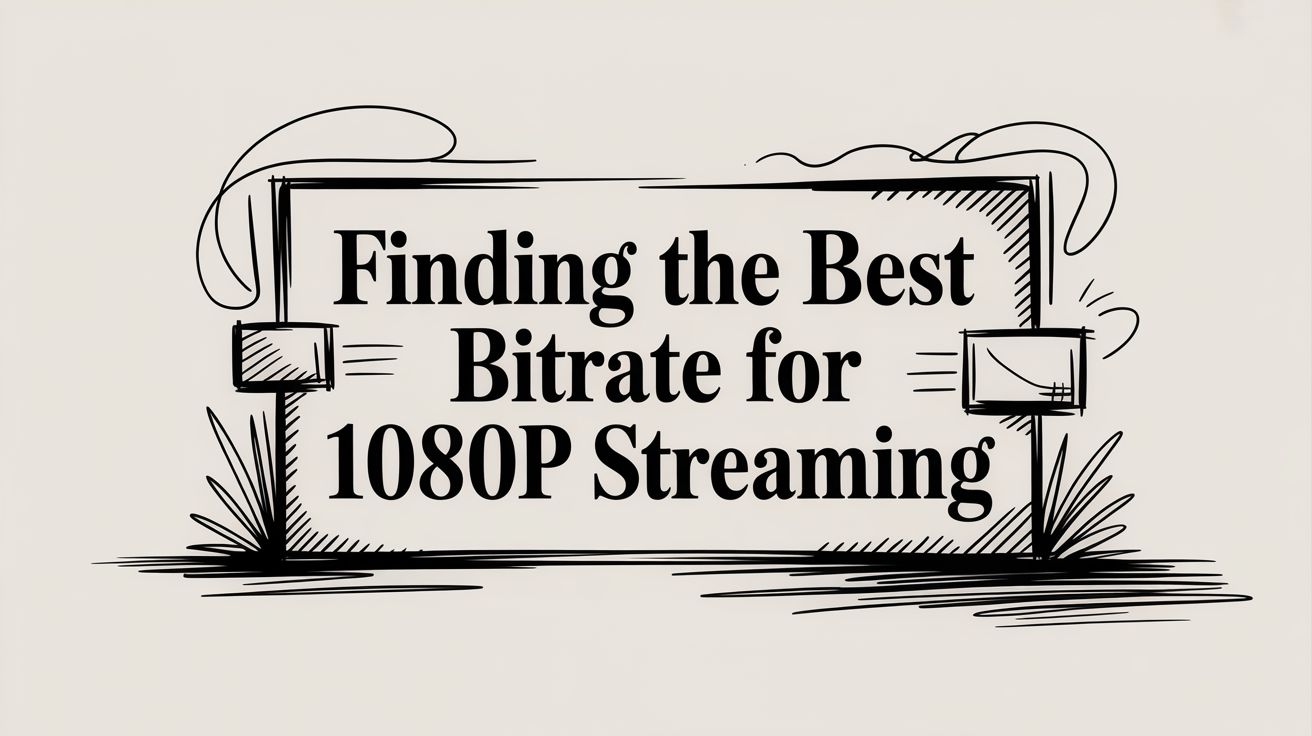For a slick, high-action 1080p stream running at 60fps, you'll want to aim for a video bitrate between 4,500 and 6,000 kbps. This is the sweet spot for platforms like Twitch, ensuring your gameplay looks crisp and smooth. If you're streaming something a bit more relaxed at 30fps, like a tutorial or a talk show, you can dial it back to a comfortable 3,000 to 5,000 kbps.
These ranges strike that crucial balance between stunning visual quality and a stable, buffer-free broadcast.
Finding Your Perfect 1080p Bitrate Settings

Getting your bitrate right is arguably one of the most critical steps in setting up your stream. Think of it like this: your bitrate is the amount of data you're packing into every second of your video. The more data you send, the more detail your viewers see.
If you skimp on the bitrate, your beautiful 1080p stream will look like a pixelated mess, especially during fast-paced moments. But cranking it to the max isn't always the answer, either. You have to find a setting that your internet connection can consistently handle without dropping frames, all while playing by the rules of your chosen platform.
Key Factors in Choosing Your Bitrate
So, what goes into picking that magic number? It boils down to a few key things:
- Frame Rate (fps): A 60fps stream is showing twice the visual information per second as a 30fps stream. Naturally, it needs a lot more data to keep things looking fluid and clear, which means a higher bitrate is essential.
- Content Type: Are you streaming a high-octane FPS game with explosions everywhere? You'll need a higher bitrate to keep up. A simple talking-head stream or a slow-paced puzzle game, on the other hand, is much more forgiving and can look great with less data.
- Platform Limits: Every platform has its own "speed limit." YouTube is pretty generous and can handle higher bitrates, while Twitch has more specific recommendations to ensure a stable experience for all its users.
Bitrate is the lifeblood of your stream's quality. Measured in kilobits per second (kbps), it dictates how much detail gets sent to your audience. For a standard 1080p stream at 30fps, platforms generally suggest 3,000 to 6,000 kbps. For a smoother 60fps broadcast, that recommendation jumps to 4,500 to 9,000 kbps.
For a real-world example, YouTube's official documentation suggests up to 9,000 kbps for a 1080p 60fps stream. Meanwhile, Twitch's official recommendation tops out at 6,000 kbps. For a deeper dive into why this matters so much, the team at api.video has a great explainer on the topic.
Quick Reference Bitrate Settings for 1080p
To make things easier, here’s a quick-glance table with the recommended starting points for the most popular platforms. These are not absolute rules but are solid guidelines that work for most streamers.
| Platform | 1080p @ 30fps (kbps) | 1080p @ 60fps (kbps) | Recommended Audio Bitrate (kbps) |
|---|---|---|---|
| YouTube | 4,500 - 6,000 | 6,000 - 9,000 | 128 - 160 |
| Twitch | 3,000 - 5,000 | 4,500 - 6,000 | 128 - 160 |
| 3,000 - 5,000 | 4,500 - 6,000 | 128 | |
| Custom RTMP | 3,000 - 6,000 | 4,500 - 8,000+ | 128 - 320 |
Always remember to test your stream before going live! Use these numbers as your starting point, run a quick broadcast, and check the VOD to see how it looks and sounds. A little preparation goes a long way.
How Bitrate Defines Your Stream Quality
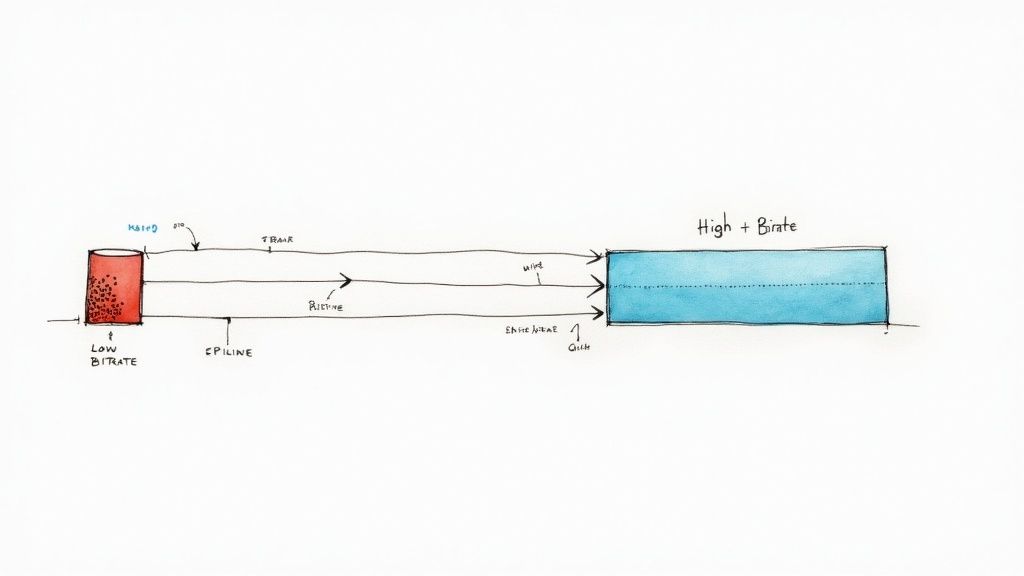
So, what exactly is bitrate? Let's break it down with an analogy. Picture your video stream as a massive, high-detail photograph you need to send through a pipeline. Your bitrate is simply the width of that pipe.
If the pipe is wide—meaning you have a high bitrate—you can push the entire photo through with all its rich detail, and it comes out looking crisp and clear on the other end. But if the pipe is too narrow (a low bitrate), you're forced to scrunch up and compress that photo, losing a ton of data in the process. The result? A blurry, pixelated mess. That's exactly what's happening to your video.
The Quality Trio: Resolution, Frame Rate, and Bitrate
Here's the thing: bitrate doesn't work alone. It's part of a trio that dictates your stream's final quality, alongside resolution and frame rate. You have to get the balance right between all three. For a great-looking bitrate for 1080p, these settings need to be in sync.
- Resolution (1080p): This is the size of your video's canvas, which for 1080p is 1920x1080 pixels. A bigger canvas naturally needs more data to fill it with sharp details.
- Frame Rate (fps): This is the number of individual pictures, or frames, your stream displays every second. A 60fps stream is showing twice the information of a 30fps stream, demanding a lot more data to create that buttery-smooth motion.
- Bitrate (kbps): This is your data budget. It's the amount of data you're allowing your encoder to use each second to draw all those frames onto your canvas.
When your data budget (bitrate) is too low for the canvas size (resolution) and frame count (fps) you've chosen, your encoder is forced to cut corners. That's when you see those dreaded blocky artifacts, especially when things start moving fast on screen. For a closer look at this interplay, check out our guide on the best bitrate for streaming.
Why Fast Motion Needs More Data
Think about the difference between two types of streams: a simple talking-head video versus a chaotic, fast-paced gaming stream.
In the talking-head stream, not much changes from one frame to the next. The background is static, and the only movement is the speaker. Your encoder can be really efficient here, reusing a lot of the same data from one frame to build the next.
Now, picture a high-action game. The entire screen is a flurry of constant, rapid changes. Every frame is almost completely different from the one before it. To keep up and render all that motion clearly, your encoder needs a much, much bigger data budget—a higher bitrate—to work with.
Key Takeaway: The more motion and detail in your 1080p stream, the higher the bitrate needs to be to maintain visual clarity. A low bitrate will sacrifice quality first in the areas that change the most from frame to frame.
The 1080p standard itself has evolved to handle this demand. Initially, broadcast standards focused on 1080p at 30fps. By 2008, the standard was updated to support a much smoother 60fps, which was perfect for sports and action but also required a huge jump in bandwidth. This history really shows the constant tug-of-war between pushing for better quality and having the technical ability to deliver it.
Choosing Between Constant and Variable Bitrate
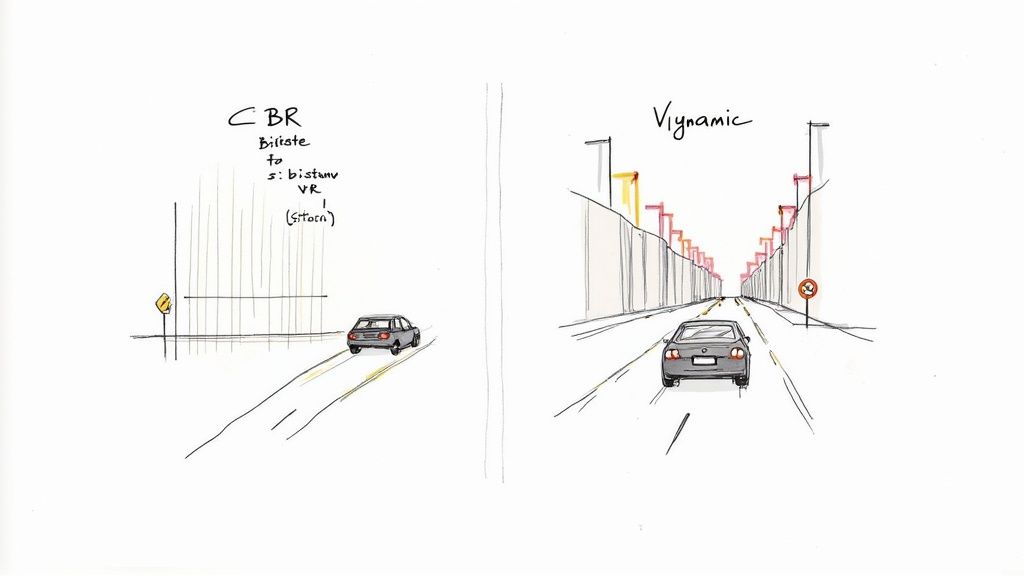
When you're dialing in your 1080p bitrate, you'll run into a big fork in the road: Constant Bitrate (CBR) or Variable Bitrate (VBR). They both manage how your data is sent, but they work in fundamentally different ways. Picking the right one is crucial for getting the stream quality you’re aiming for.
Think of CBR as setting cruise control for your data. You lock it in at a specific speed—say, 6,000 kbps—and it never wavers. This rock-solid predictability is exactly why it’s the undisputed king of live streaming.
Platforms like Twitch and YouTube pretty much demand it. Why? Because a consistent data flow is easy for them to process and deliver to your audience, minimizing those dreaded buffering wheels and lag spikes.
Understanding Constant Bitrate (CBR)
With CBR, consistency is the name of the game. It pushes out the exact same amount of data every second, regardless of what's happening on screen. It doesn't matter if you're showing a static "be right back" screen or a chaotic, fast-paced action sequence—the data rate remains locked.
- Best For: Live streaming to platforms like Twitch, YouTube Live, and Facebook Live.
- Why: Its steady output is gentle on network connections, which means fewer dropped frames and a smoother experience for your viewers.
- Drawback: CBR can be a bit dumb. During quiet moments in your stream, it's still pumping out data at full blast, wasting bandwidth. But when things get intense, it can't ramp up the data, which might cause a temporary dip in visual quality.
For any real-time live broadcast, CBR is the way to go. Its reliability is what separates a professional-looking stream from one that's constantly struggling with technical glitches.
When to Use Variable Bitrate (VBR)
VBR is the more adaptable, intelligent option. Picture driving through a city: you accelerate on the straightaways and ease off in heavy traffic. VBR treats your video data the same way.
It dynamically allocates more bitrate to complex, high-motion scenes where it’s needed most, then pulls back during simple, static shots to save bandwidth. This makes VBR absolutely perfect for pre-recorded videos you plan to upload later, where getting the best possible quality for a given file size is the main goal.
Because VBR is smart about where it spends its data budget, you often get a sharper-looking video in a smaller file compared to CBR. The catch? That fluctuating data rate can wreak havoc on a live connection, causing instability and stuttering.
However, for creators using a service like Pre-recorded LiveStream, VBR is a fantastic choice for your source video file. You can upload a high-quality VBR-encoded video, and the platform takes care of broadcasting it out as a stable stream. This setup gives you the best of both worlds: the superior visual quality from VBR with the rock-solid delivery your audience expects.
Dialing In Your Encoder Settings
Choosing the right bitrate for your 1080p stream is a huge step, but it doesn't exist in a bubble. It works hand-in-hand with a few other critical settings in your encoding software, like OBS or Streamlabs, to deliver that final, polished video to your audience. Nailing these is just as important as picking the right number for your bitrate.
Think of it this way: if your bitrate is the star of the show, settings like your keyframe interval and CPU preset are the director and cinematographer. They're working behind the scenes to make sure everything looks and runs its best. Let's break down what these settings do so you can get your stream dialed in perfectly.
Here’s a look at a typical output settings screen in OBS, where you'll find all these options grouped together.
See how bitrate, rate control, keyframe interval, and presets are all in the same place? That’s because they’re all part of the same quality equation.
What is a Keyframe Interval?
The keyframe interval tells your encoder how often to send a complete, full-quality picture of your stream. It's like a mandatory refresh point. All the frames between these keyframes are much smaller, only containing data about what changed from that last master image.
This is a super-efficient way to stream, but there's a catch. If the interval is too long, anyone who joins your stream late or has a momentary connection drop might see a pixelated mess until the next keyframe finally arrives to reset the picture.
Because of this, a keyframe interval of 2 seconds has become the non-negotiable standard for live streaming.
Just about every platform, from Twitch to YouTube, requires or strongly recommends a 2-second keyframe interval. Setting this to '0' or 'auto' in your software is risky—it can default to a much longer interval (like 8-10 seconds) and cause serious sync and playback problems for your viewers.
Finding Your CPU Usage Sweet Spot
The CPU Usage Preset is all about how hard you're willing to make your processor work to compress your video. It’s a sliding scale, usually ranging from "ultrafast" on one end to "placebo" or "veryslow" on the other.
- Faster Presets (e.g., veryfast, superfast): These are easier on your CPU but aren't as smart about compression. You might need a slightly higher bitrate to get the same quality, and you could see more blockiness in fast-moving scenes.
- Slower Presets (e.g., medium, slow): These really put your CPU to work, but the result is much more efficient compression. A slower preset can make a lower bitrate look fantastic, but it can also overload your system and cause your game or stream to stutter if your PC isn't up to the task.
For most modern gaming rigs, the "veryfast" preset is the perfect starting point. It offers a great balance of quality and performance. If you're running a beefy, dedicated streaming PC, you can try bumping it down to "faster" or even "medium" to get a noticeable quality improvement at the same 1080p bitrate. To make sure your entire production pipeline is optimized, from encoding to final output, check out these video production best practices.
Connecting Bitrate to Your Internet Speed and Codec
Picking the right bitrate for your 1080p stream goes beyond just plugging a number into your software. It's a delicate dance with what your internet connection can actually handle. You can't push a high-quality stream out without the upload speed to support it, which brings us to a critical concept: bandwidth headroom.
Imagine your upload speed is a highway. If your stream takes up every single lane, any little hiccup—someone else in your house hopping on Wi-Fi, a momentary dip from your provider—creates a massive traffic jam. For your stream, that "jam" means dropped frames, buffering, and a choppy, frustrating experience for your audience.
A good rule of thumb is to keep your total stream bitrate (that’s video plus audio) to no more than 75% of your tested, stable upload speed. This 25% buffer is your safety net, ensuring your stream stays silky smooth even if your connection fluctuates.
How Video Codecs Fit In
Once you've got your internet speed sorted, the next piece of the puzzle is your video codec. A codec (short for coder-decoder) is essentially the algorithm your computer uses to compress video data before sending it out. Think of it like a language; some are more efficient at expressing the same idea with fewer words.
- H.264 (AVC): This has been the workhorse of the streaming world for years. It's universally supported and strikes a great balance between quality and file size. It just works.
- H.265 (HEVC) & AV1: These are the new kids on the block. They're much more efficient, delivering the same (or even better) quality as H.264 but at a significantly lower bitrate. The tradeoff is that they require more processing power to encode.
The constant evolution of both internet speeds and codecs is what makes today’s high-quality streaming possible. A crystal-clear 1080p stream at 60 fps might demand a bitrate around 10 to 12 Mbps to look its best. But with modern codecs like H.265 or AV1, you can often cut that requirement by up to 50% compared to older standards, opening up high-quality streaming to creators without enterprise-grade internet.
If you want to dive deeper into how this data gets from you to your viewers, our guide on what HLS streaming is breaks down the delivery process. This trio—resolution, bitrate, and codec—is the foundation of content delivery, a topic explored further in this analysis of streaming quality.
Platform-Specific Bitrate Recommendations
Every streaming platform plays by its own set of rules. What works perfectly on one might get you a choppy, unwatchable stream on another. The key to a flawless broadcast is understanding and respecting these platform-specific guidelines, because each service has its own infrastructure and goals that dictate the bitrate for 1080p they can handle.
Think of it this way: you have to tailor your settings to your destination. Pushing a bitrate that’s too high for a platform's limits is asking for trouble—your stream will likely become unstable. On the other hand, setting it too low means you're not getting the best quality you could be.
YouTube Live Bitrate Settings
When it comes to raw quality, YouTube is a powerhouse. Its infrastructure is built to handle much higher bitrates than most of its competitors, making it the top choice for creators who want their 1080p streams to look absolutely pristine.
- 1080p at 30fps: The recommended range is 3,000 to 6,000 kbps.
- 1080p at 60fps: For fast-paced content, YouTube supports a generous 4,500 to 9,000 kbps range.
This higher capacity is why you'll often see creators prioritizing YouTube when crisp, detailed visuals are the most important part of their stream.
This chart really drives home the relationship between your bitrate, upload speed, and the headroom you need to keep things running smoothly.
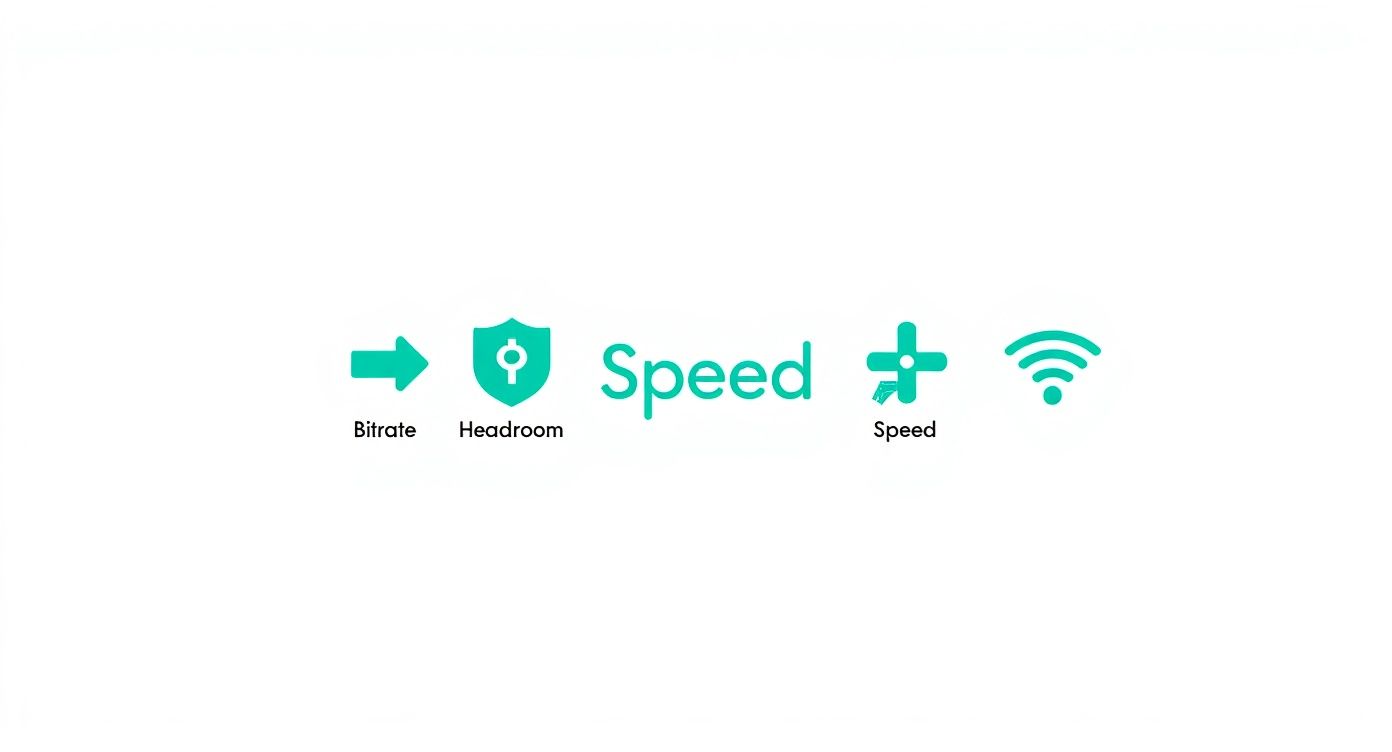
As you can see, you never want your bitrate to eat up your entire upload speed. That buffer is what saves you from dropped frames and connection issues.
Twitch Bitrate Guidelines
Twitch is all about real-time interaction, so their main focus is on providing a stable, low-latency experience for a massive global audience. To make sure everyone can watch without buffering, they recommend a more conservative approach to your bitrate.
Twitch officially suggests a maximum video bitrate of 6,000 kbps for all streams. While some top-tier partners might get access to higher limits, sticking to this cap is the best way to ensure your broadcast is stable and accessible to the widest possible audience.
Here’s the breakdown for 1080p streaming on Twitch:
- 1080p at 30fps: Aim for a bitrate between 3,500 and 5,000 kbps.
- 1080p at 60fps: The sweet spot is 4,500 to 6,000 kbps.
If you're serious about growing on this platform, digging into their specific requirements is a must. You can find a deeper look at what you'll need in our guide: https://prerecordedlivestream.com/blog/what-do-you-need-to-stream-twitch.html.
Facebook Live And Custom RTMP
Facebook Live generally follows a similar path as Twitch, keeping its 1080p stream recommendations around the 6,000 kbps mark to ensure stability for its huge, diverse user base. It's also a good idea to check out the recommended social media video sizes, as these specs often go hand-in-hand with bitrate settings for optimal playback.
If you’re streaming to a custom RTMP server, the rules are set by the service you're sending the feed to. There's no one-size-fits-all answer here, so always check their documentation for the right settings.
Detailed Platform Bitrate Settings for 1080p Video
To make things easier, let's put all these numbers side-by-side. This table gives you a clear comparison of the bitrate recommendations and hard limits for the major streaming platforms.
| Platform | 1080p30 Range (kbps) | 1080p60 Range (kbps) | Key Considerations |
|---|---|---|---|
| YouTube Live | 3,000 - 6,000 | 4,500 - 9,000 | Best for high-quality streams; robust infrastructure supports higher bitrates. |
| Twitch | 3,500 - 5,000 | 4,500 - 6,000 | Prioritizes stability and low latency; strict 6,000 kbps cap is highly recommended. |
| Facebook Live | 3,000 - 6,000 | 4,000 - 6,000 | Similar to Twitch; designed for wide accessibility across many devices. |
| Custom RTMP | Varies | Varies | Entirely dependent on the destination server's limits. Always check their documentation. |
Having this reference handy will help you dial in the perfect settings for every stream, ensuring you're delivering the best possible quality without risking stability.
Your 1080p Bitrate Questions, Answered
Even after you've nailed down the basics, a few common questions always seem to pop up when you're fine-tuning your stream. Let's tackle some of the most frequent ones to help you get your broadcast just right.
What’s a Good Audio Bitrate for 1080p Streaming?
For just about any 1080p stream, an audio bitrate of 128 kbps is the gold standard. This setting gives you crisp, clean stereo sound that’s perfect for everything from voiceovers and game audio to background music, and it does so without hogging your precious upload bandwidth.
If your stream is all about high-fidelity sound—say, a live music performance or a professional podcast—you could bump that up to 160 kbps. Honestly, though, for most streamers, 128 kbps hits the perfect sweet spot between audio quality and efficiency.
Can I Stream at 1080p with a 5 Mbps Upload Speed?
You can, but it’s a tight squeeze. A 5 Mbps upload speed gives you 5,000 kbps to work with. To be safe and keep your stream stable, you should only use about 75% of that, which leaves you with a total bitrate (video + audio) of around 3,500 kbps to 4,000 kbps.
This is more than enough for a great-looking 1080p stream at 30fps. But trying to push for 1080p at 60fps, which really needs 4,500 kbps or more, is playing with fire and will likely result in dropped frames. If you absolutely need 60fps on a 5 Mbps connection, dropping your resolution to 720p is a much safer bet.
Does a Higher Bitrate Always Mean Better Quality?
Not at all. There’s a point where you get diminishing returns. Once your bitrate is high enough to handle all the detail in your video for a specific resolution and frame rate, cranking it up even more won't make a noticeable difference to your viewers.
In fact, pushing the bitrate too high just wastes your bandwidth and can cause frustrating buffering for anyone watching on a slower internet connection. The real goal is to find that "sweet spot" recommended by your streaming platform, not just maxing out the number because you can.
Ready to stream your polished 1080p videos without the anxiety of a live broadcast? With Pre-recorded LiveStream, you can upload your content, schedule it for the perfect time, and let our cloud-based platform handle the rest. Your stream goes live flawlessly, leaving you free to hang out and engage with your audience in the chat. Learn more and start your first stream with us.